 n8n is a powerful workflow automation tool that allows you to connect different services and build sophisticated automation. By integrating Membit with n8n, you can enhance your AI agents with real-time social context, enabling them to provide up-to-date insights about trending topics, news, and conversations happening across the web.
n8n is a powerful workflow automation tool that allows you to connect different services and build sophisticated automation. By integrating Membit with n8n, you can enhance your AI agents with real-time social context, enabling them to provide up-to-date insights about trending topics, news, and conversations happening across the web.
Prerequisites
Before you begin, make sure you have:- An active n8n instance (cloud or self-hosted)
- A Membit account with an API key get your API key
- Basic familiarity with n8n workflows and AI agents
Setting Up Membit MCP Client
Follow these steps to integrate Membit with your n8n workflows:1
Open the Node Panel
In your n8n workflow editor, open the node panel to add a new node to your workflow.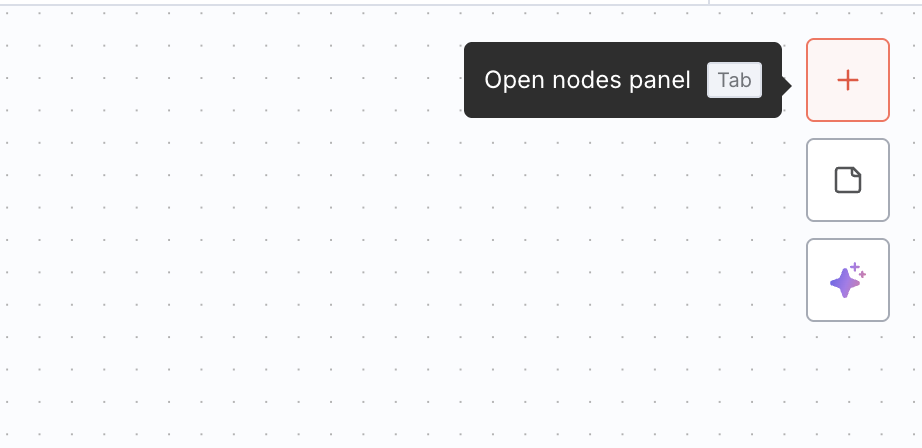
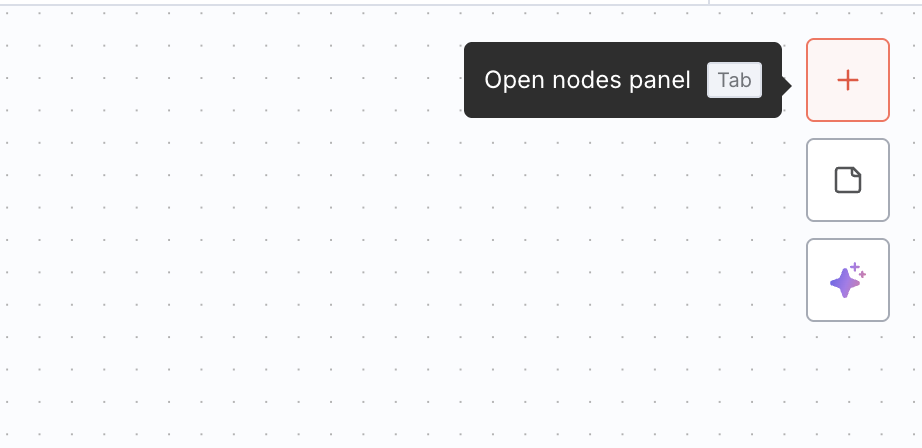
2
Search for MCP Client
In the node search bar, type “MCP client” to find the Model Context Protocol client tool.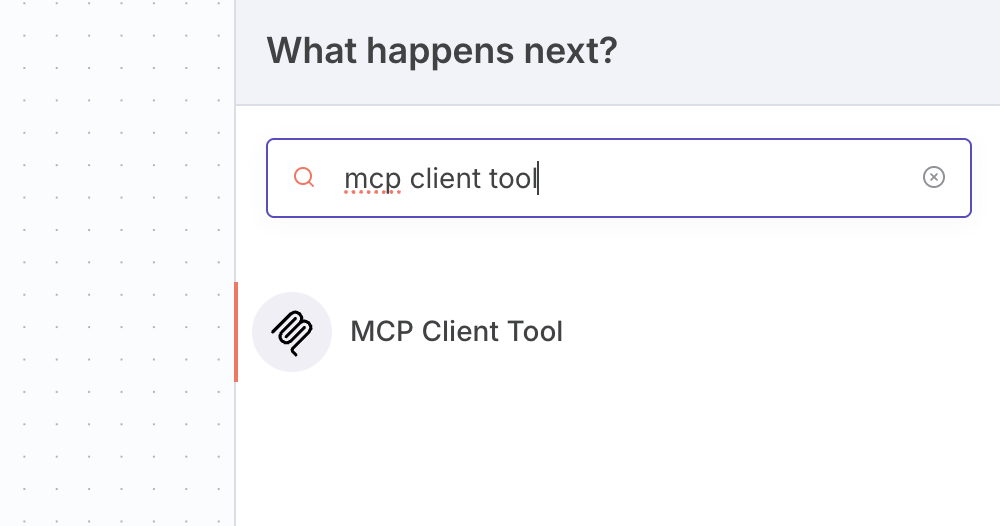
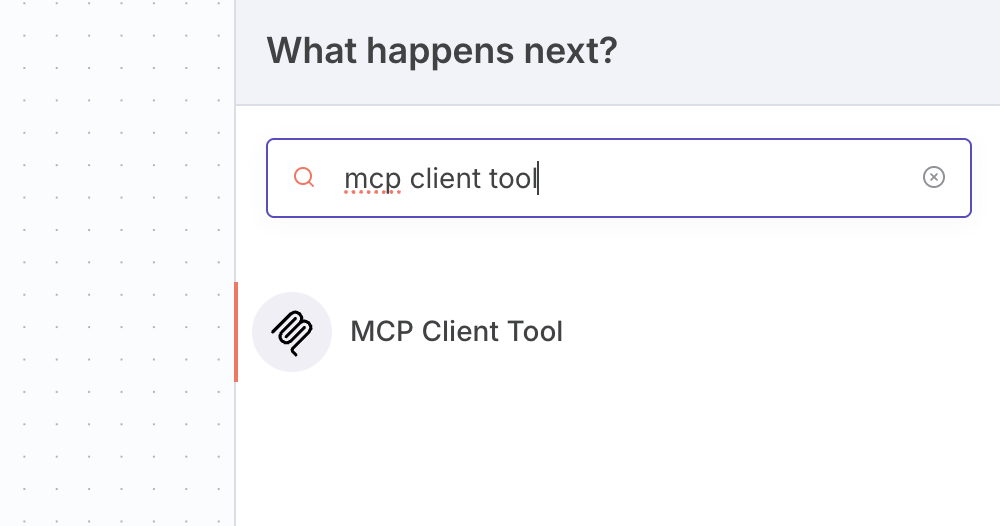
The MCP Client Tool should appear in the search results. This tool enables n8n to communicate with external MCP servers like Membit.
3
Configure Membit MCP Client
Add the MCP Client Tool to your workflow and configure it with the following settings:
Building Your First Workflow
Now that your Membit MCP client is configured, let’s create a complete workflow that uses real-time context:1
Add Required Nodes
Create a complete workflow by adding and connecting the following nodes:
- Chat Trigger - To receive user input
- AI Agent - To process requests and coordinate responses
- Google Gemini Chat Model - For natural language processing
- Membit MCP Client - For real-time context
2
Connect the Nodes
Connect them in this order: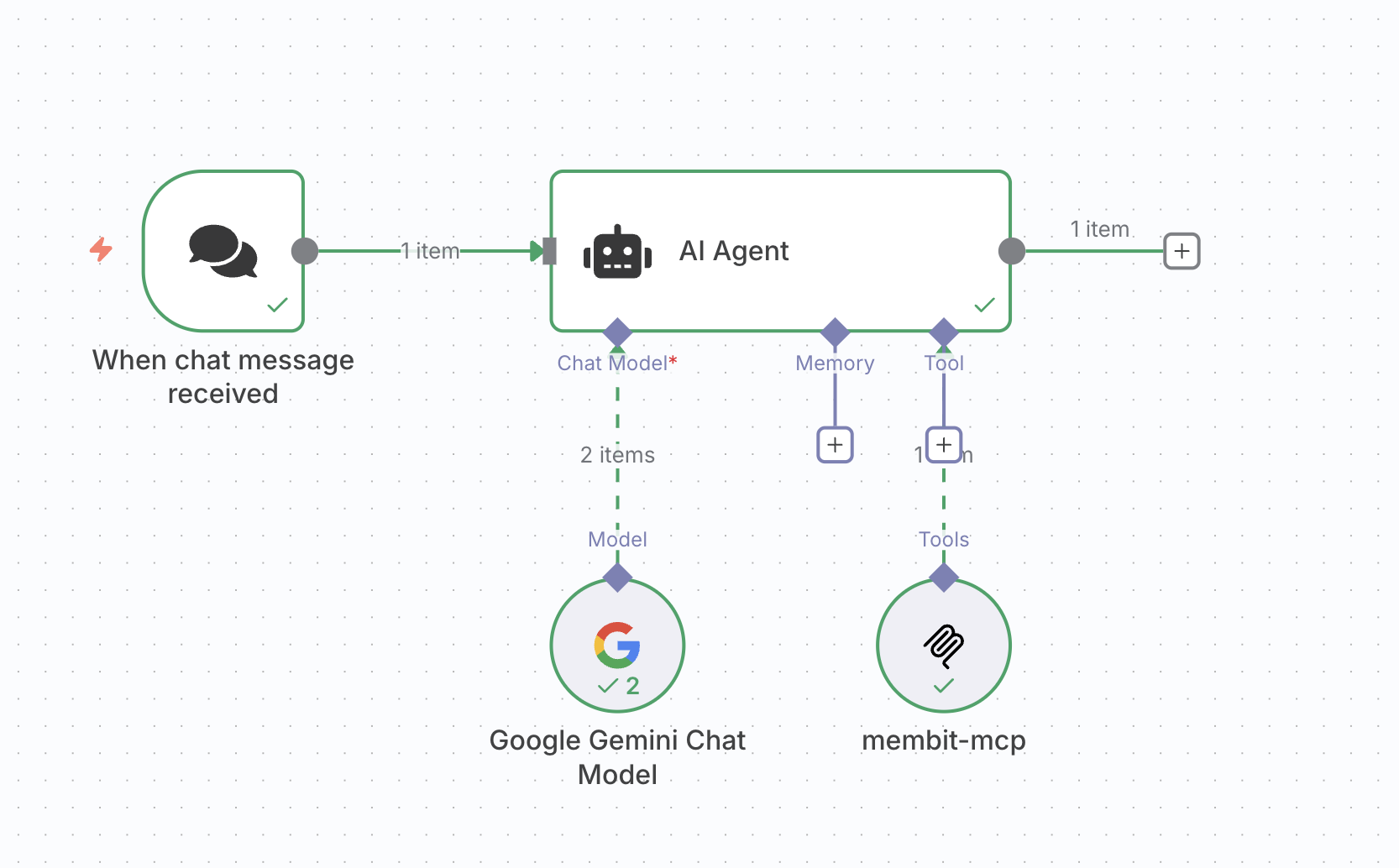
- Chat Trigger → AI Agent
- Google Gemini Chat Model → AI Agent
- Membit MCP Client → AI Agent
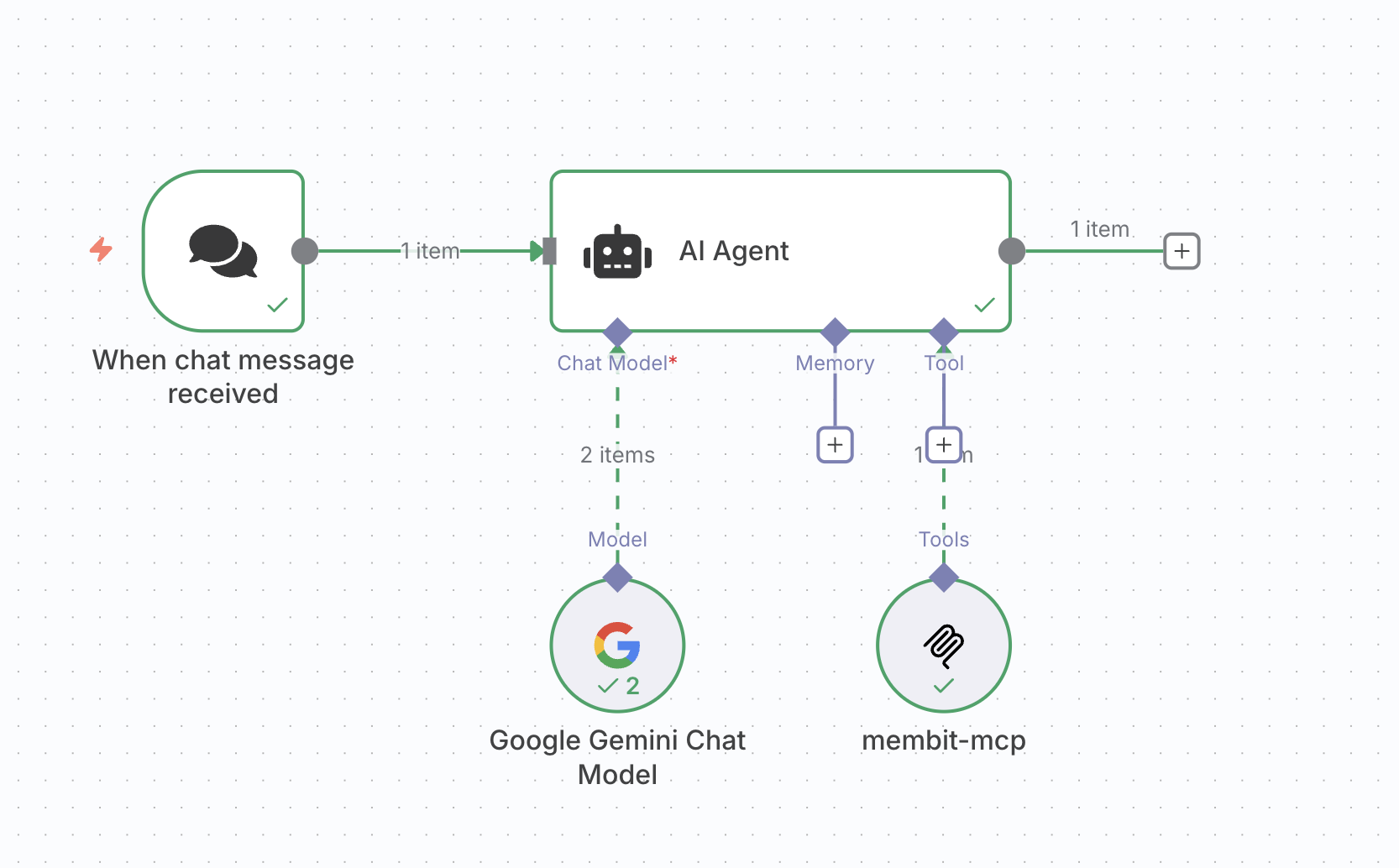
The visual connections show the data flow - the AI Agent receives input from the Chat Trigger, uses the Gemini model for processing, and accesses Membit for real-time context.
3
Test Your Workflow
Use the chat interface to send a test message like:orYour AI agent should now respond with current, contextual information pulled from Membit’s real-time data feed.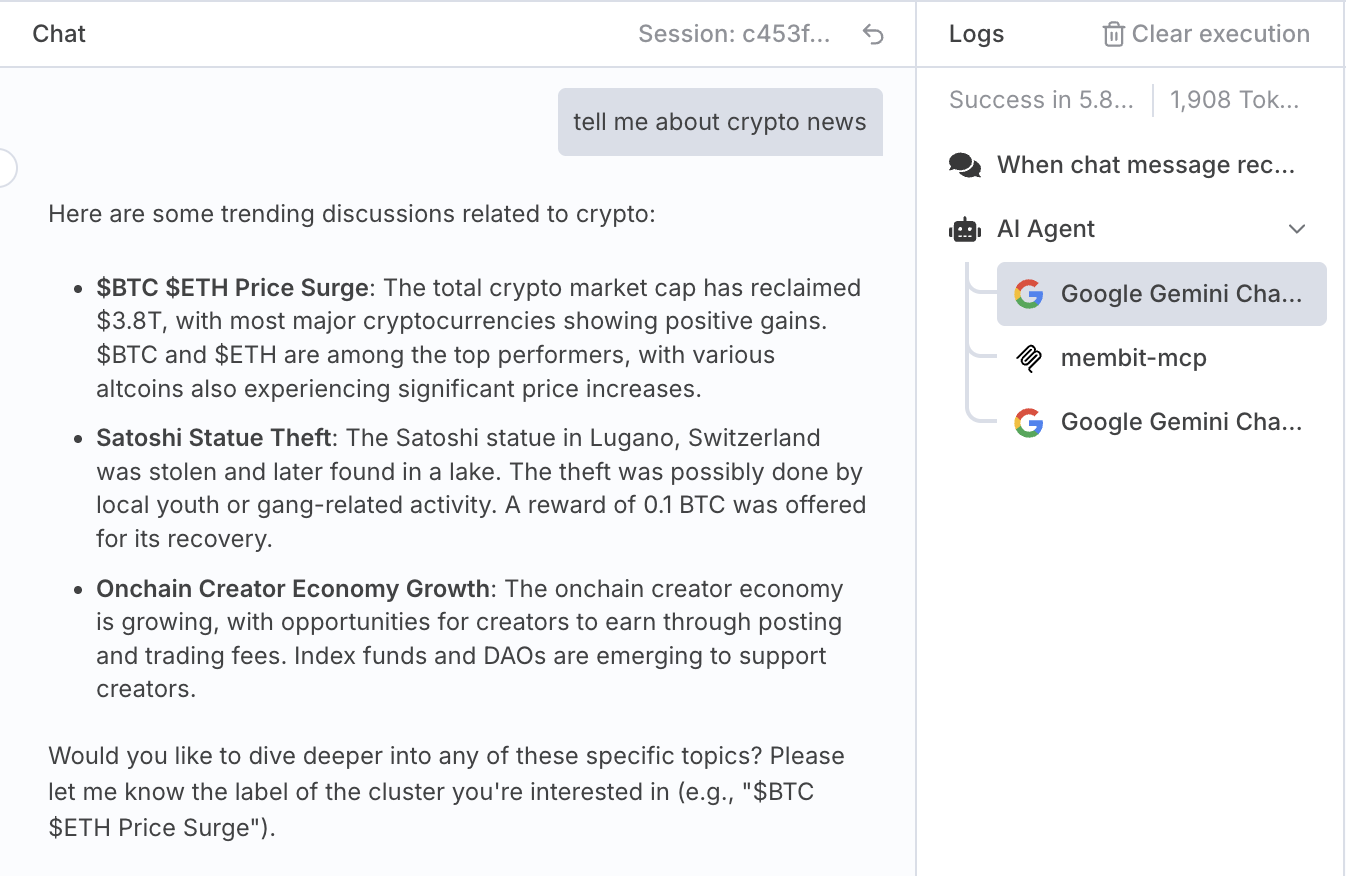
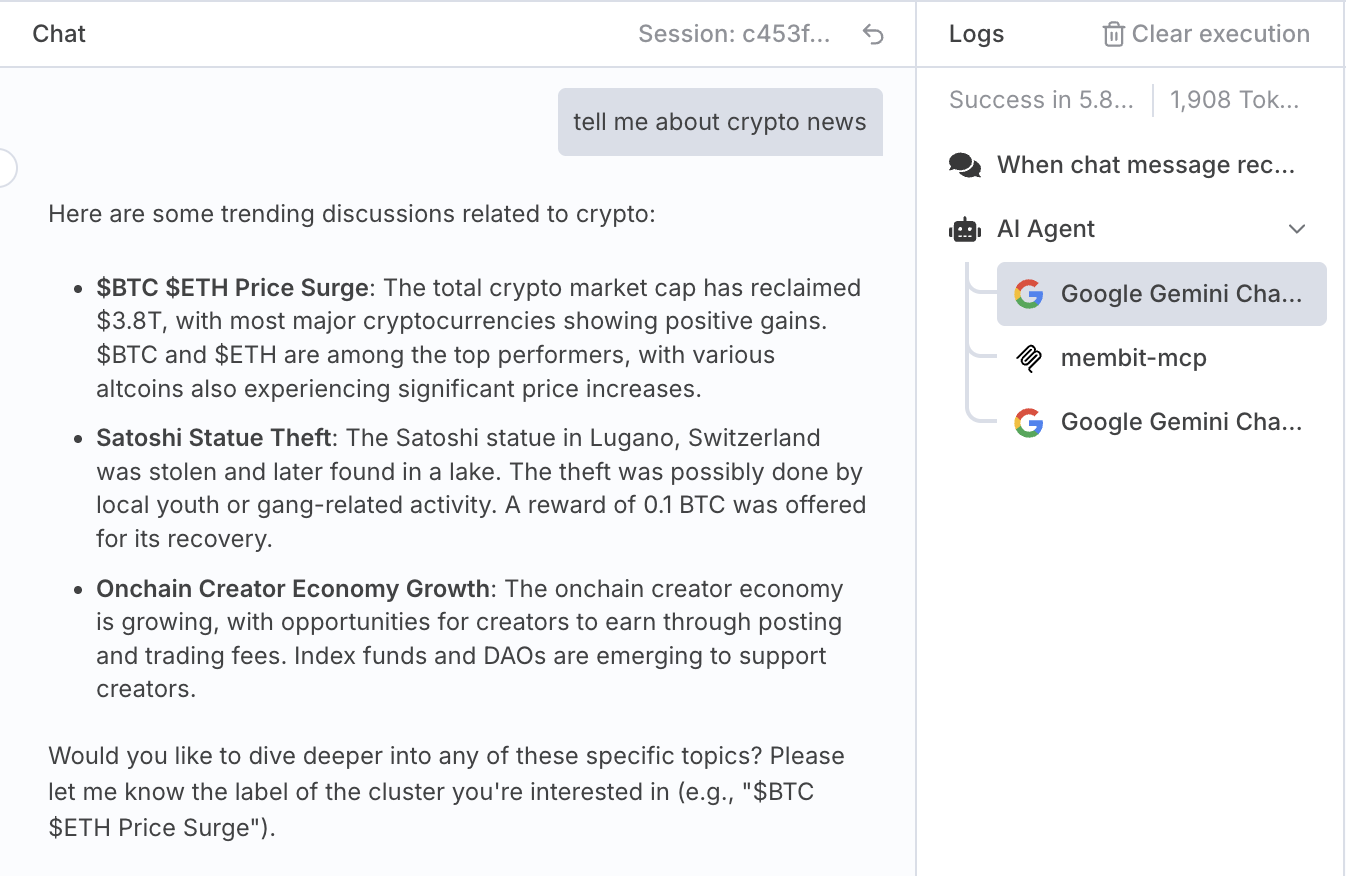
Example response showing real-time context from Membit
If successful, you’ll see responses that include recent trends, discussions, and insights that wouldn’t be available in static training data.
Troubleshooting
MCP Client Connection Issues
MCP Client Connection Issues
Problem: Cannot connect to Membit MCP server in n8nSolutions:Verify the endpoint URL is correct:
https://mcp.membit.ai/mcpEnsure “Server Transport” is set to “HTTP Streamable”Check that “Authentication” is set to “Header Auth”Verify header name is exactly X-Membit-Api-Key (case-sensitive)Test the connection with a simple request firstAuthentication Header Configuration
Authentication Header Configuration
Problem: API key authentication is failingSolutions:Confirm the header name is
X-Membit-Api-Key (not Authorization)Ensure there are no extra spaces or characters in the API key valueVerify your Membit API key is active and validCheck that the header value contains only the API key (no “Bearer ” prefix)Try regenerating your API key if authentication continues to failAI Agent Tool Integration
AI Agent Tool Integration
Problem: AI Agent doesn’t use MCP Client toolsSolutions:Ensure MCP Client is properly connected to the AI Agent nodeVerify “Tools to Include” is set to “All” in MCP Client configurationCheck that the AI model (Google Gemini) supports function callingMake prompts more explicit: “Use available tools to search for current information about…”Test the MCP Client connection independently before connecting to AI Agent
Workflow Node Connection Errors
Workflow Node Connection Errors
Problem: Nodes won’t connect or show connection issuesSolutions:Verify the connection order: Chat Trigger → AI Agent, MCP Client → AI AgentEnsure all required node inputs are satisfiedCheck that node versions are compatible with each otherTry disconnecting and reconnecting nodes in the correct sequenceRestart the n8n workflow editor if connections appear broken
Chat Trigger Not Responding
Chat Trigger Not Responding
Problem: Chat interface doesn’t respond or process messagesSolutions:Verify the Chat Trigger node is properly configured and activatedEnsure the workflow is saved and deployedCheck that all nodes in the workflow are properly connectedTest with simple messages first to verify basic functionalityReview workflow execution logs for error messages