 Flowise is a visual low-code platform for building AI-powered chatflows and agents. By integrating Membit with Flowise, you can enhance your AI agents with real-time social context, enabling them to access current trends, breaking news, and live conversations from across the web through a visual drag-and-drop interface.
Flowise is a visual low-code platform for building AI-powered chatflows and agents. By integrating Membit with Flowise, you can enhance your AI agents with real-time social context, enabling them to access current trends, breaking news, and live conversations from across the web through a visual drag-and-drop interface.
Prerequisites
Before you begin, make sure you have:- An active Flowise instance (cloud or self-hosted)
- A Membit account with an API key get your API key
- Basic familiarity with Flowise’s visual workflow builder
- A Google AI Studio API key for the chat model (optional)
Setting Up Membit Custom MCP
Follow these steps to integrate Membit with your Flowise chatflows:1
Access Chatflows
Navigate to your Flowise dashboard and click Chatflows in the menu bar to access the workflow builder.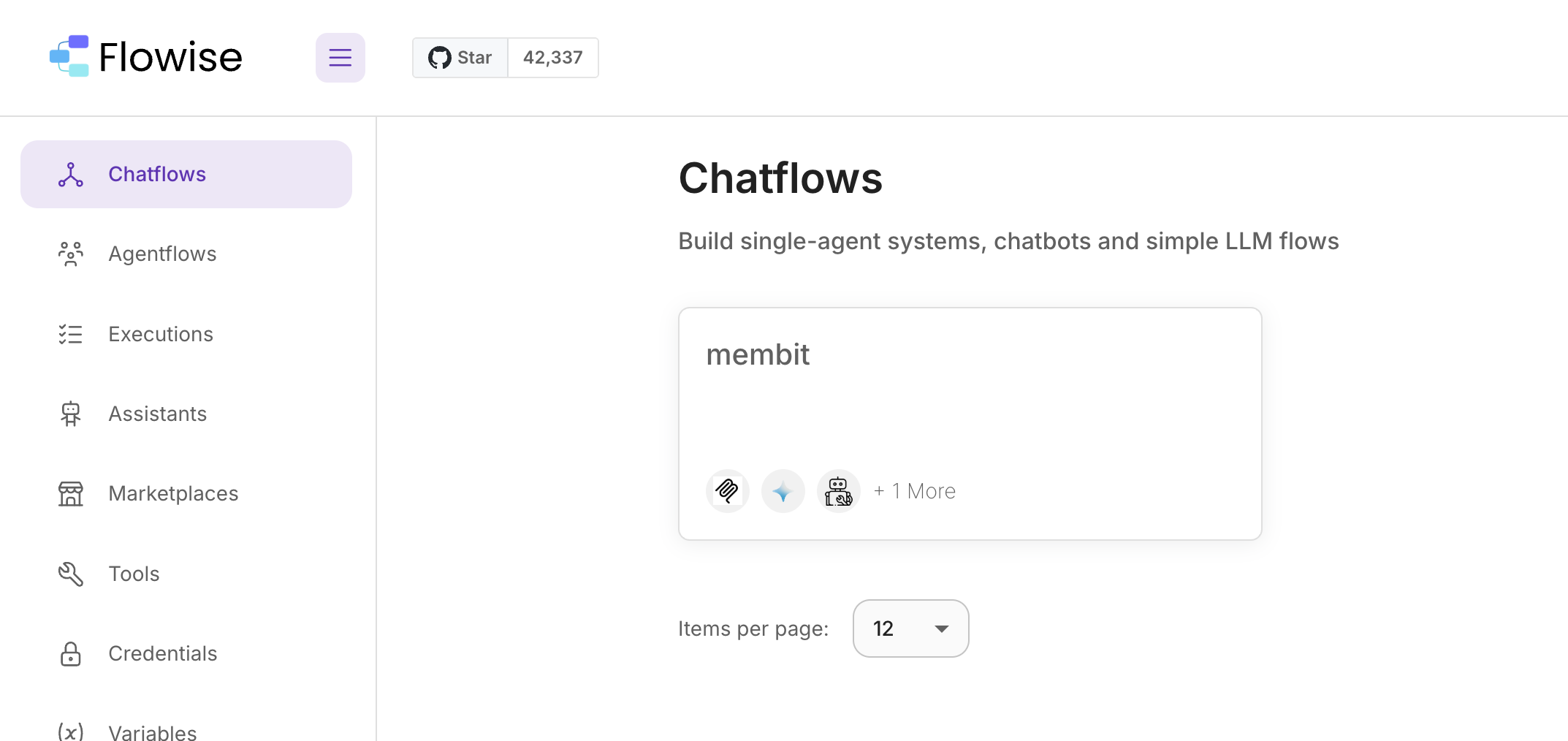
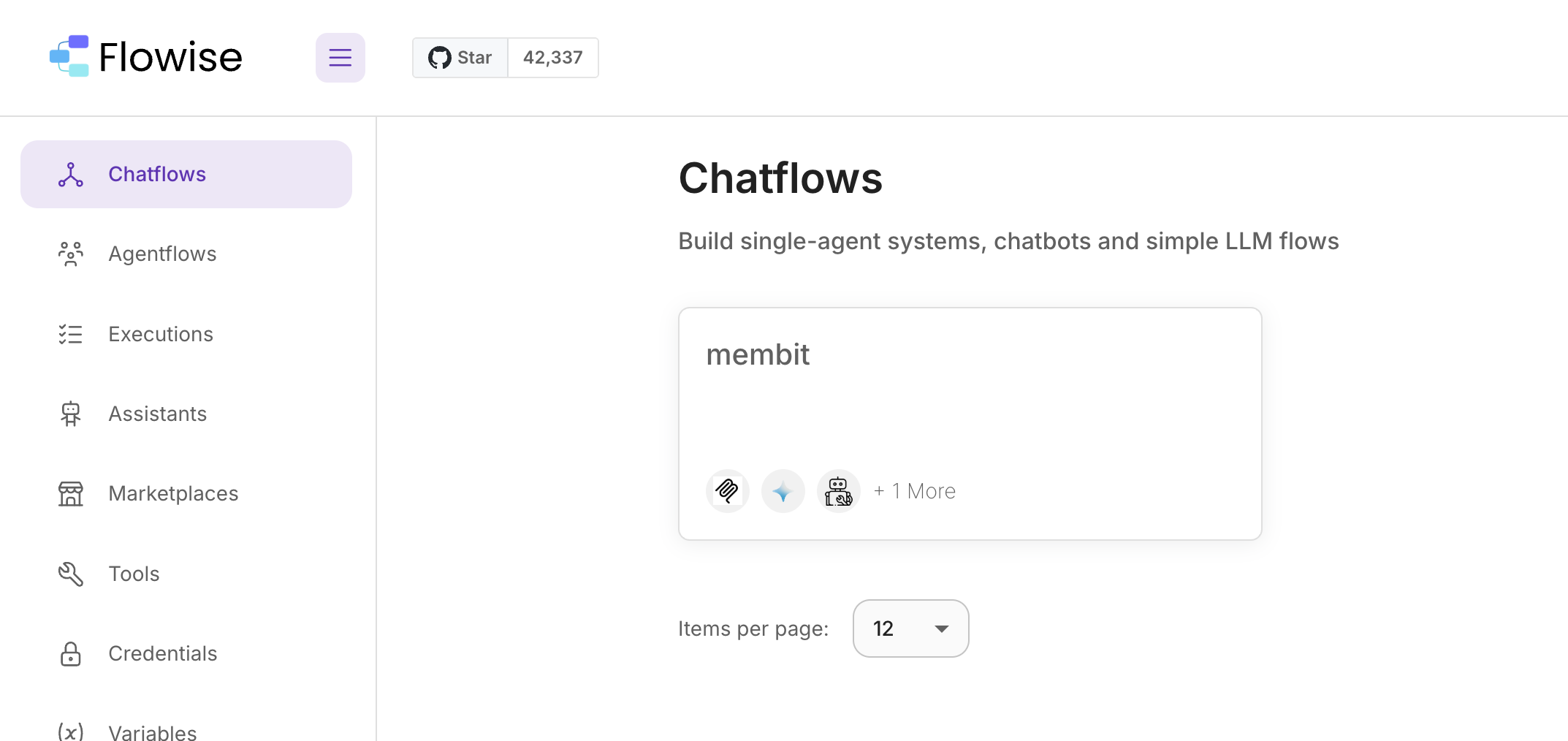
2
Create New Chatflow
Click Add New to start building a new chatflow from scratch.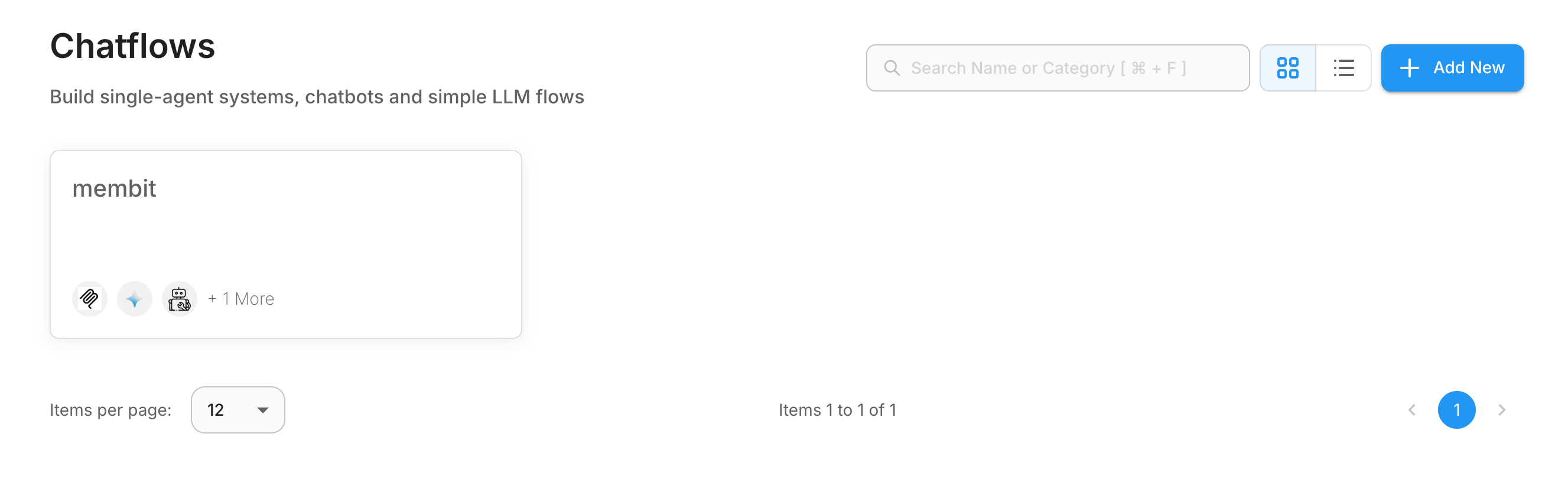
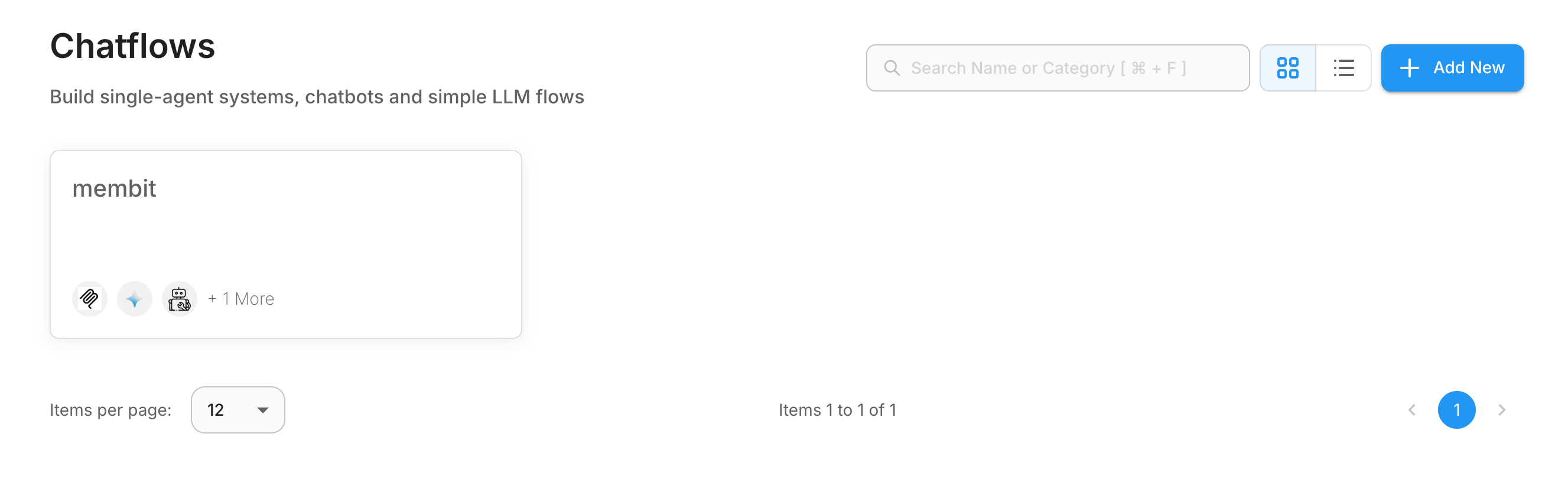
3
Add Node Panel
Click Add Node in the top left corner to open the node library.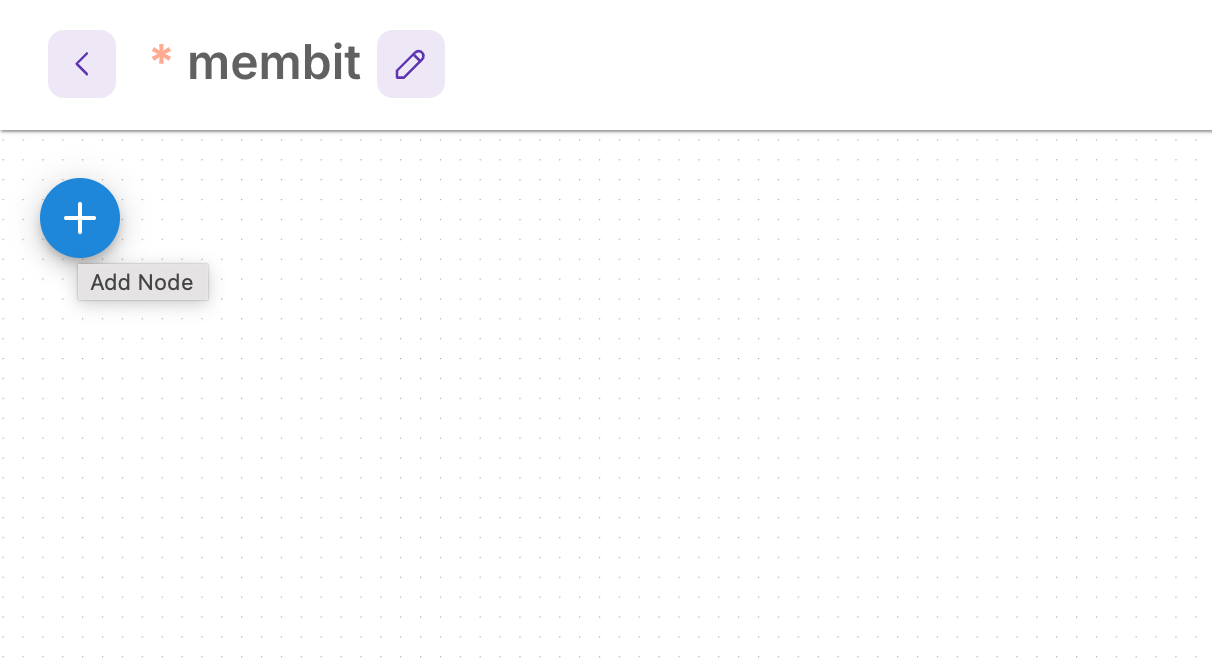
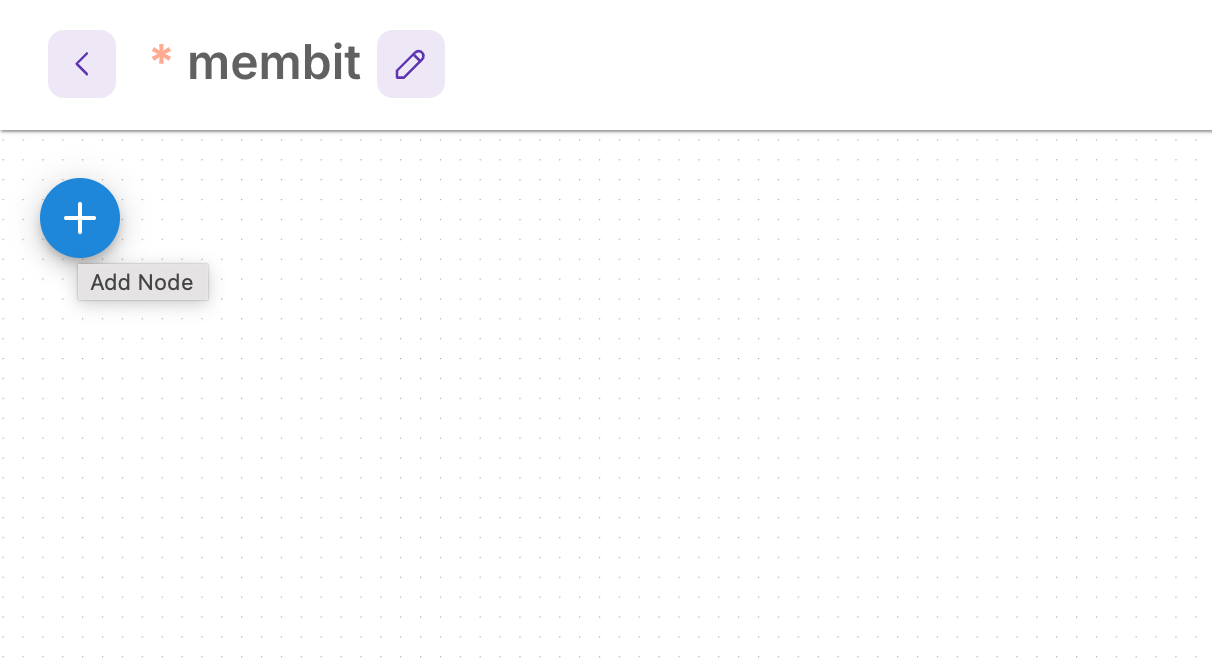
4
Search for Custom MCP
In the node search bar, type “Custom MCP” to find the Model Context Protocol integration node.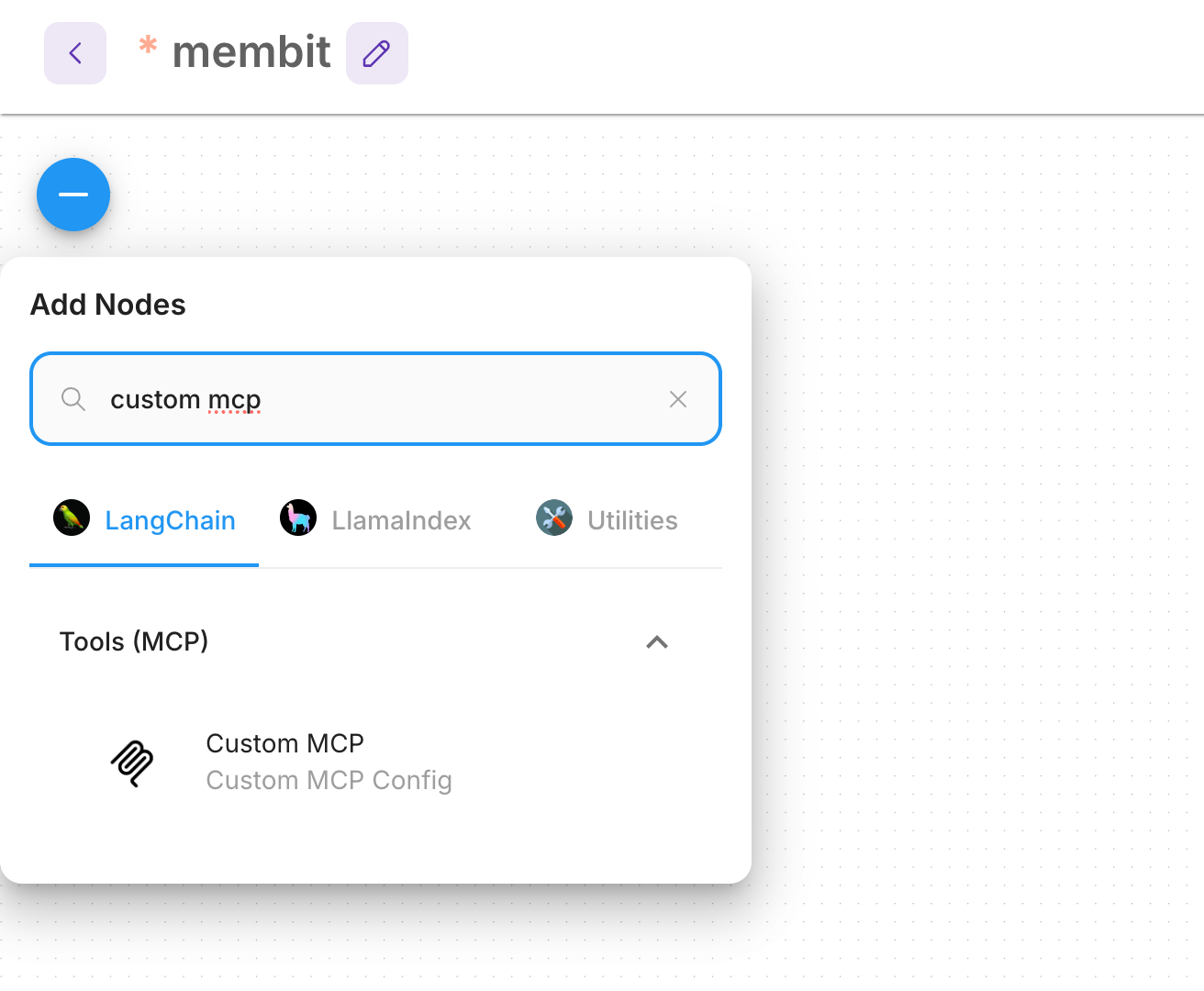
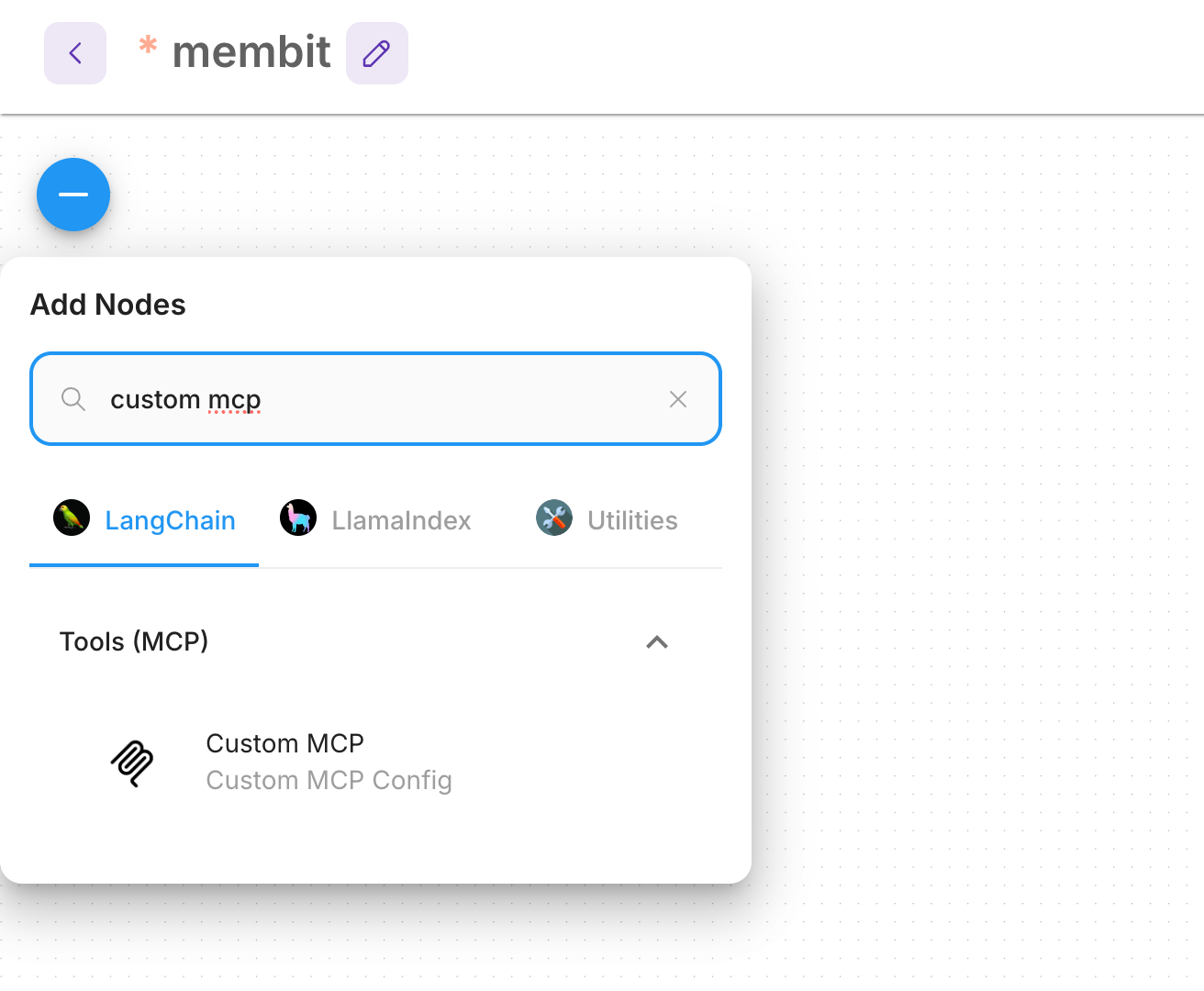
The Custom MCP node enables Flowise to connect with external MCP servers like Membit, providing real-time context to your chatflows.
5
Configure Custom MCP Node
Drag and drop the Custom MCP node to your chatflow board, then configure it with your Membit server details.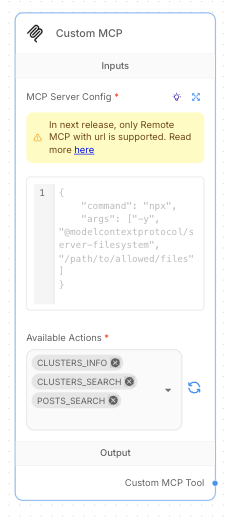
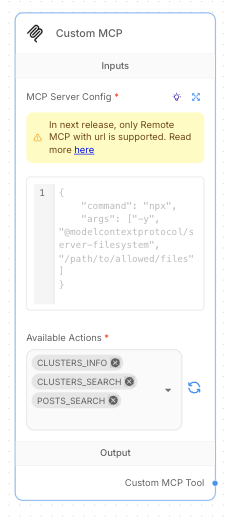
Building Your First Chatflow
Now let’s create a complete chatflow that uses Membit’s real-time context:1
Add Chat Model
Search for and add a ChatGoogleGenerativeAI node to handle the conversational AI.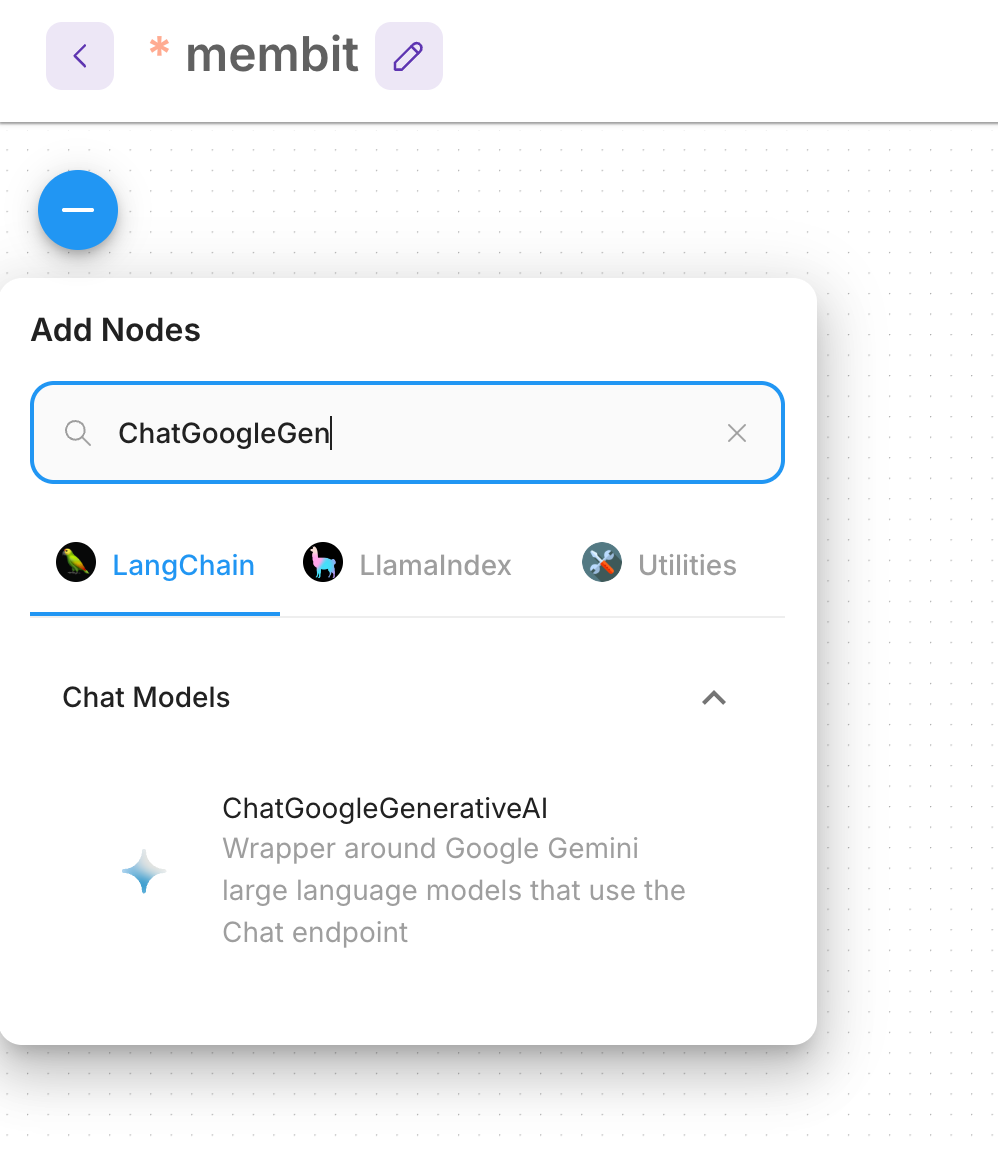
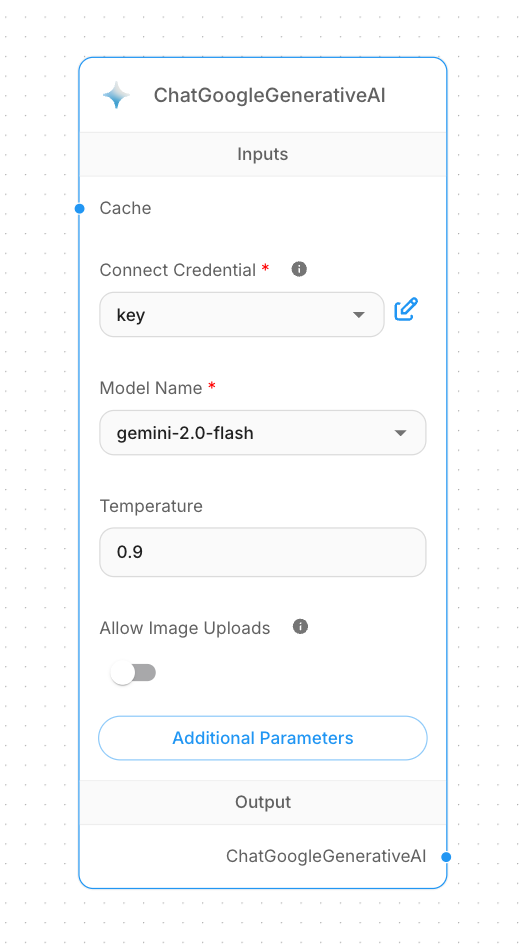
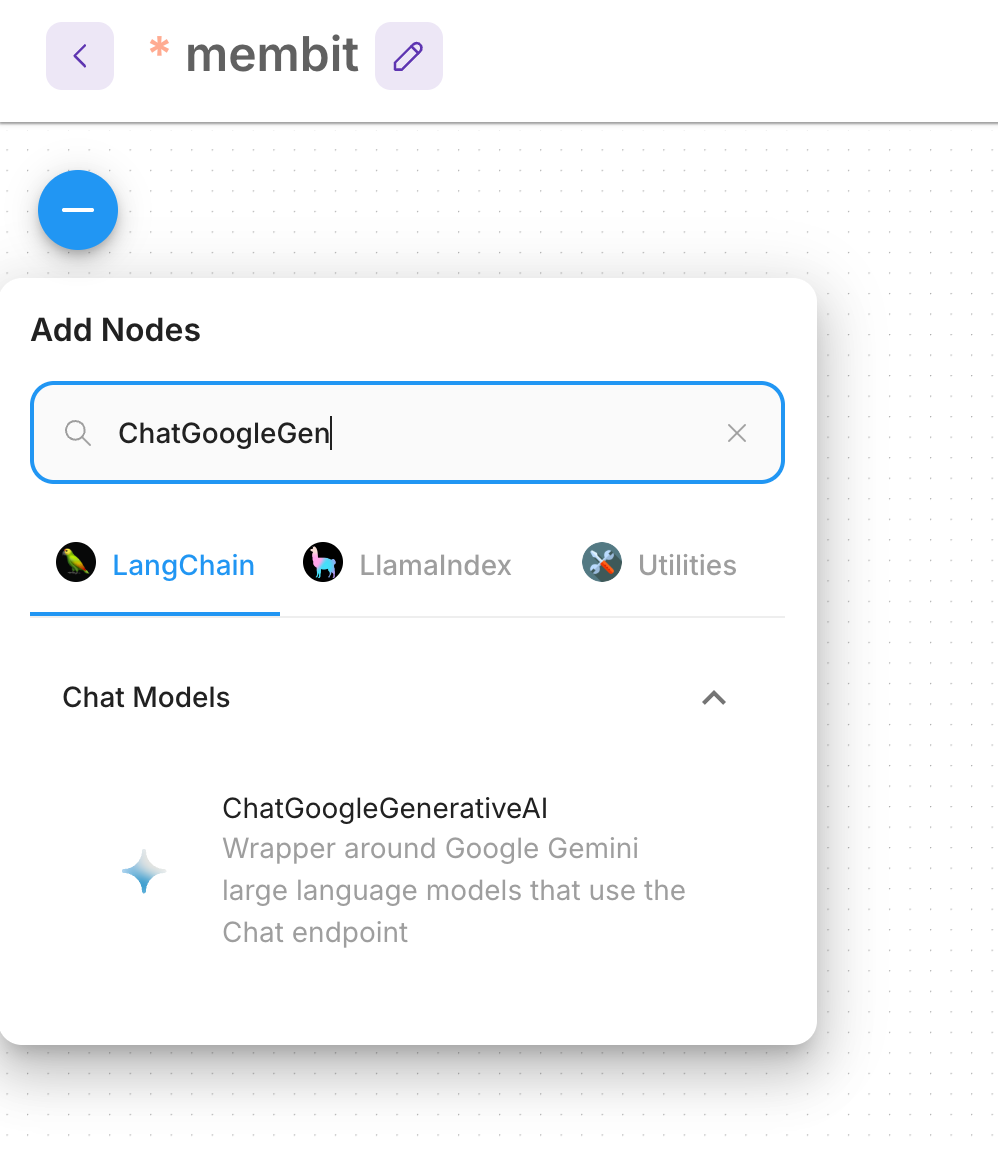
- Set up your Google AI Studio API key credential
- Select your preferred model (e.g., Gemini Pro)
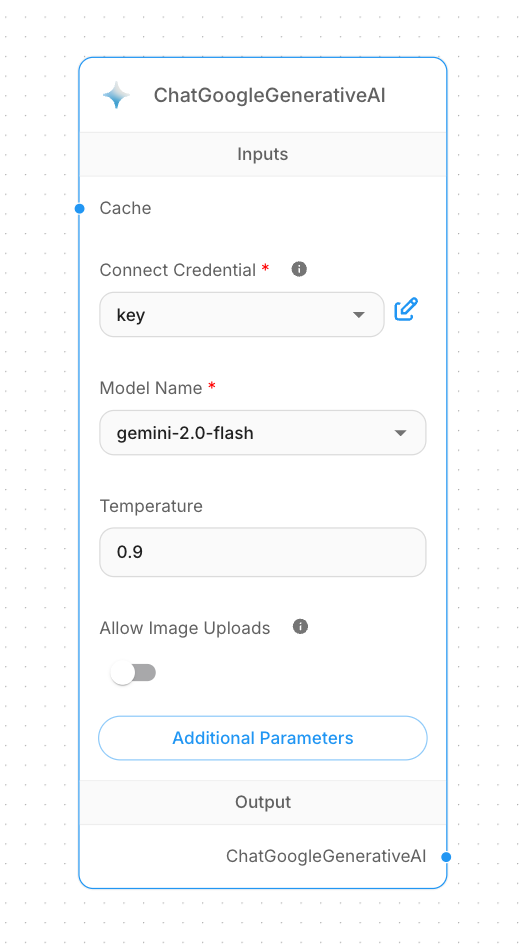
2
Add Tool Agent
Search for and add a Tool Agent node to coordinate between the chat model and external tools.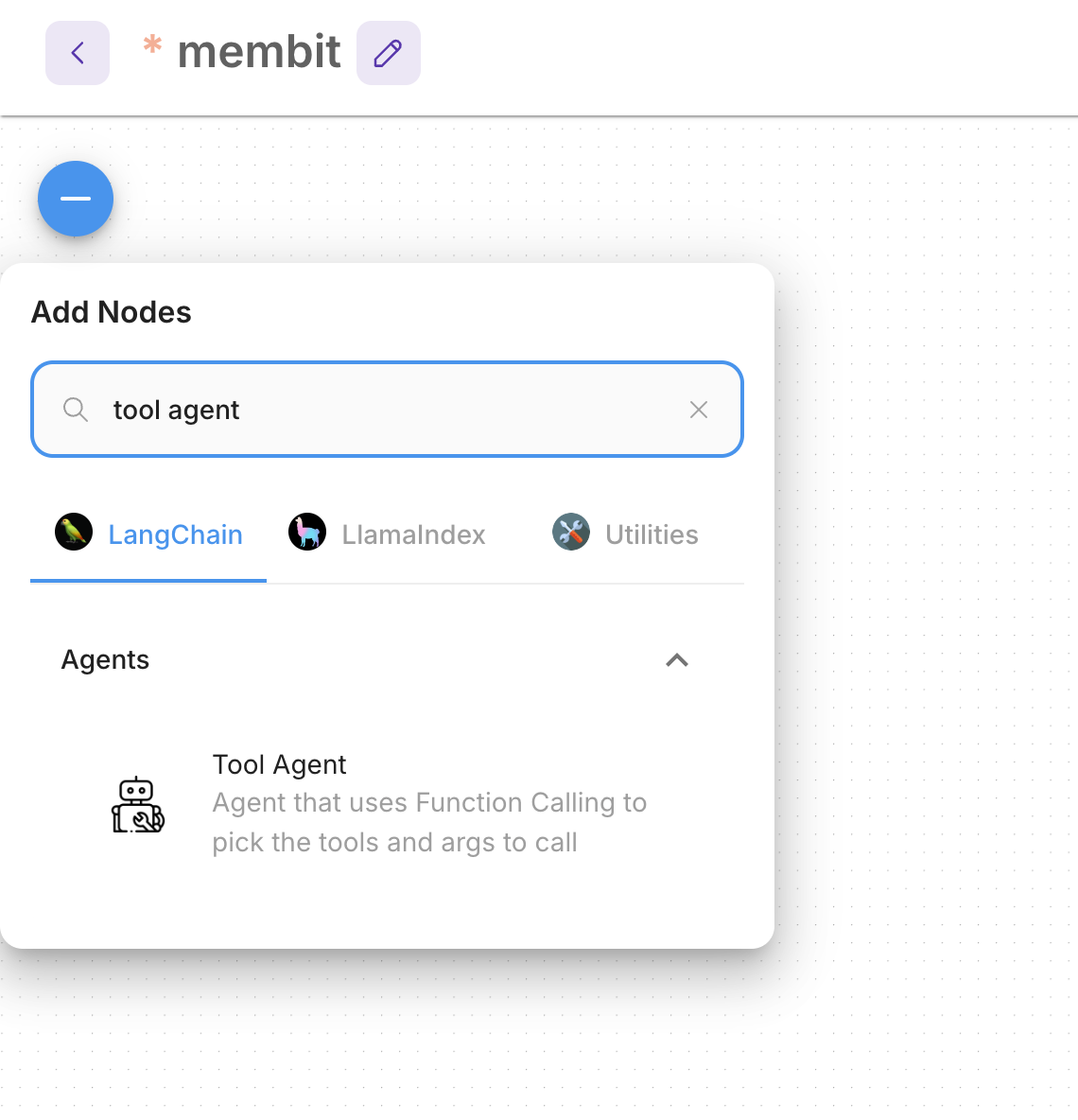
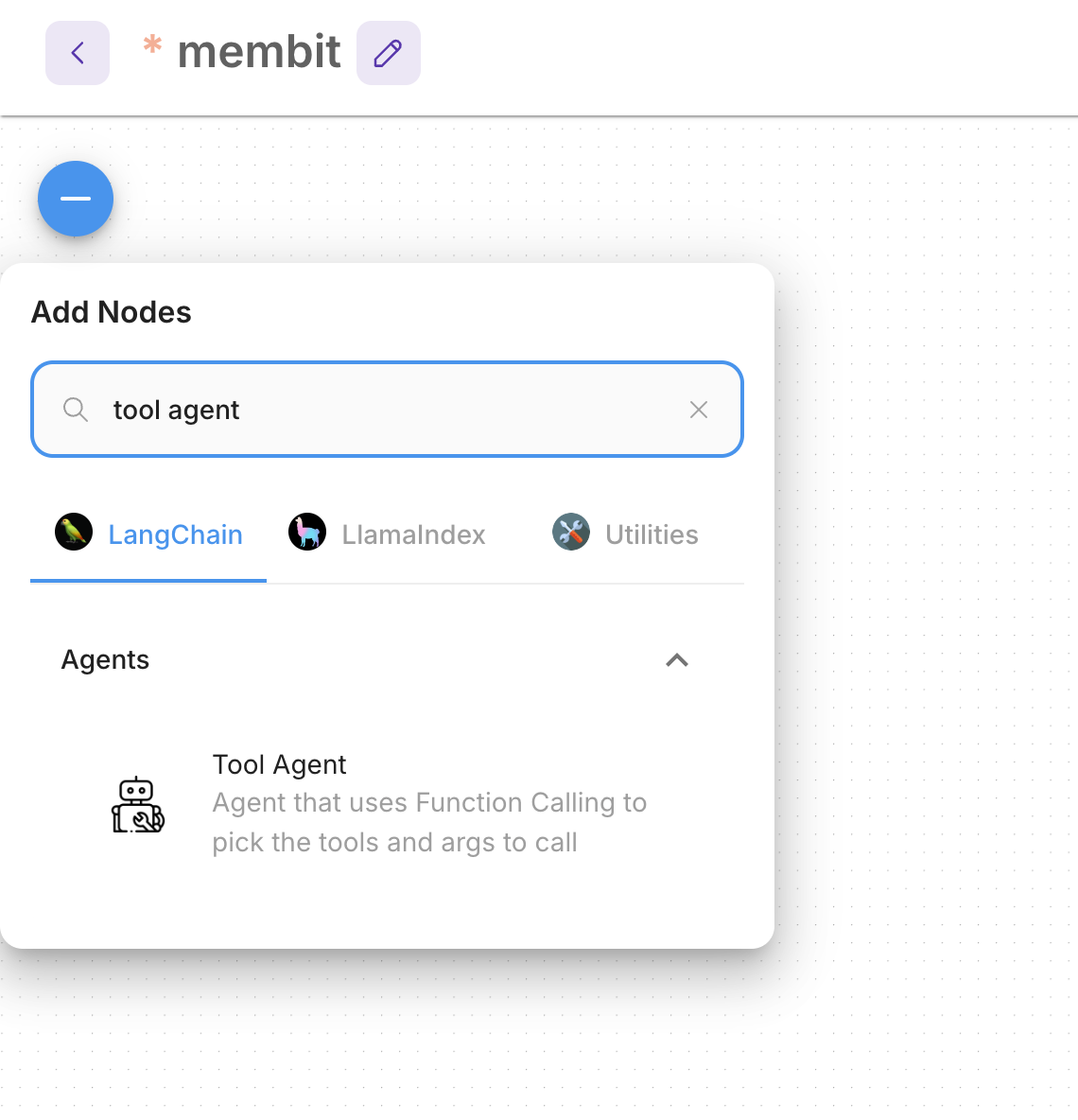
The Tool Agent acts as the orchestrator, managing how your chat model interacts with external tools like Membit.
3
Add Buffer Memory
Search for and add a Buffer Memory node to maintain conversation context.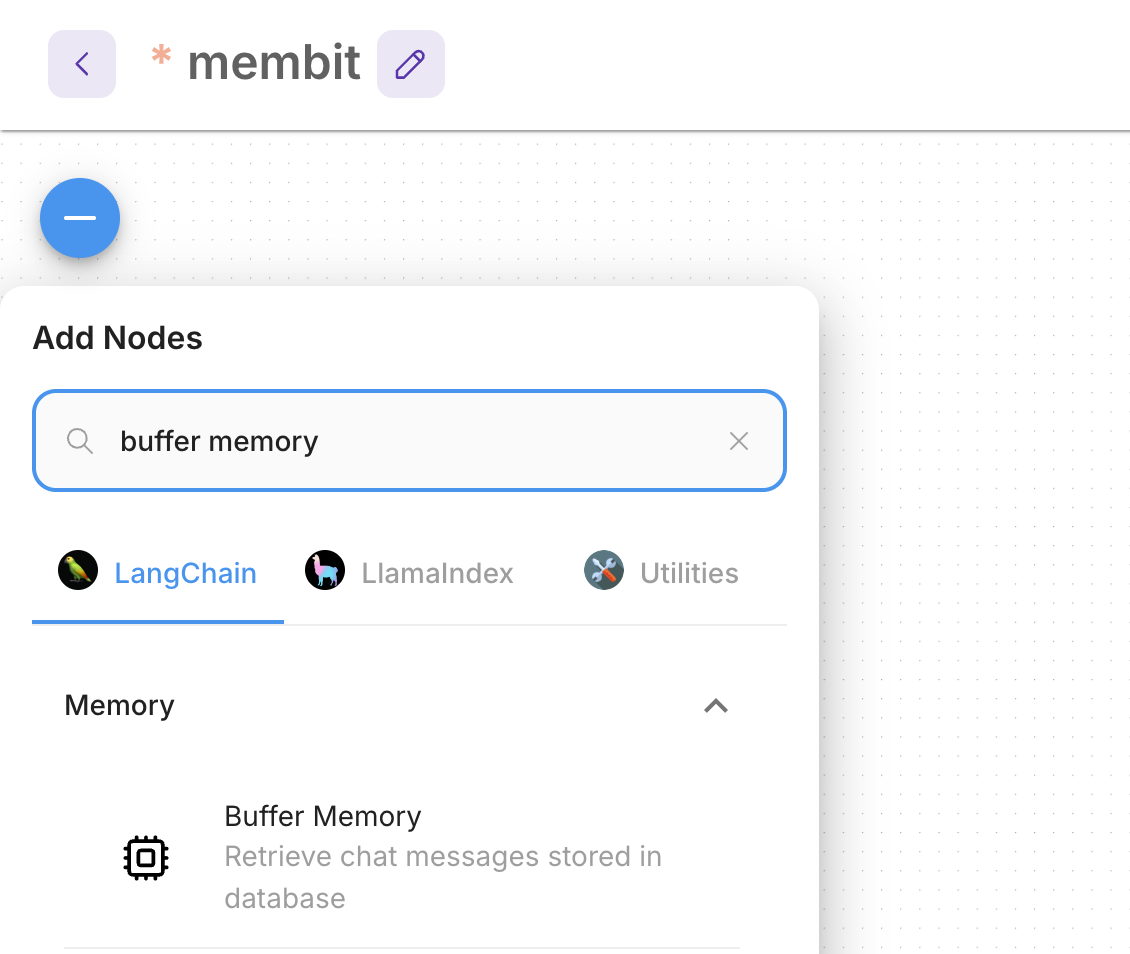
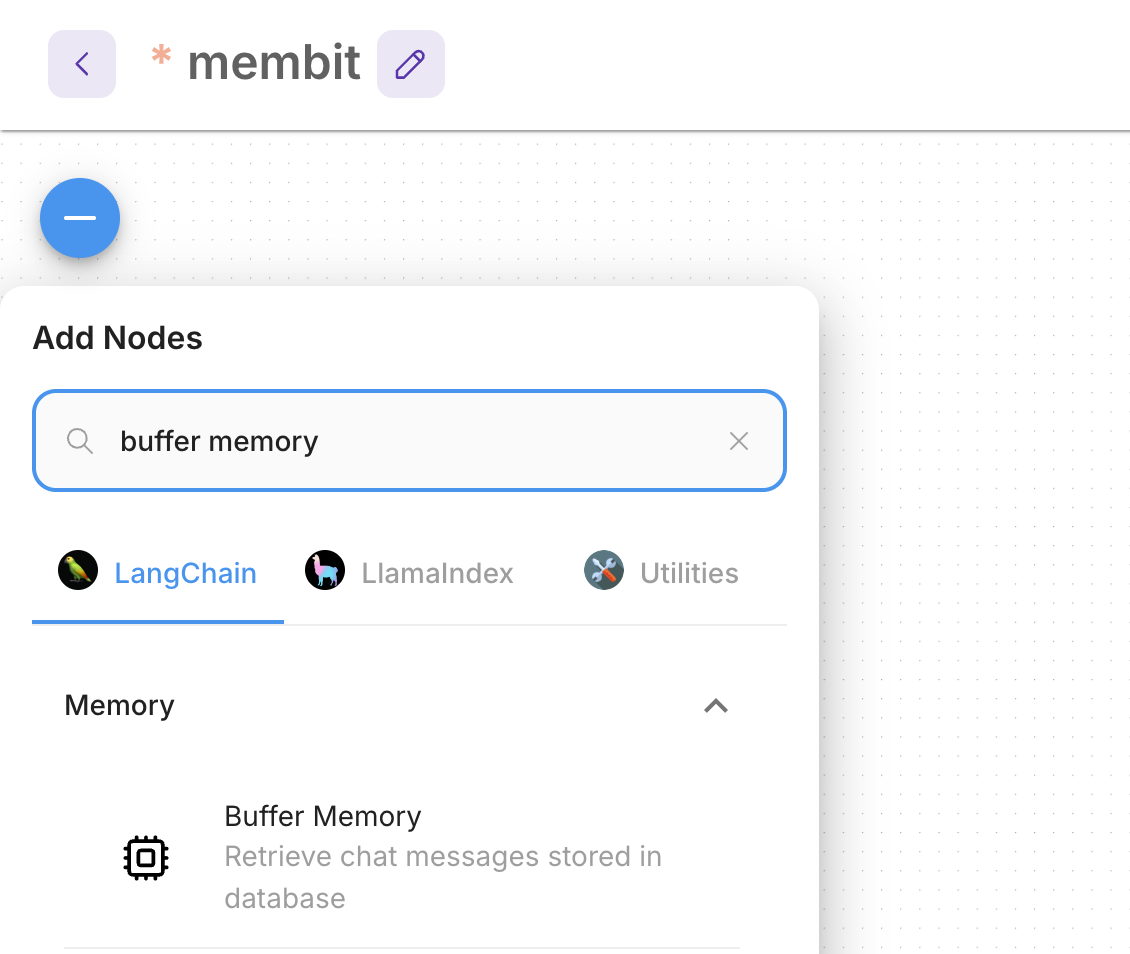
4
Connect the Nodes
Connect all the nodes to create a functioning chatflow: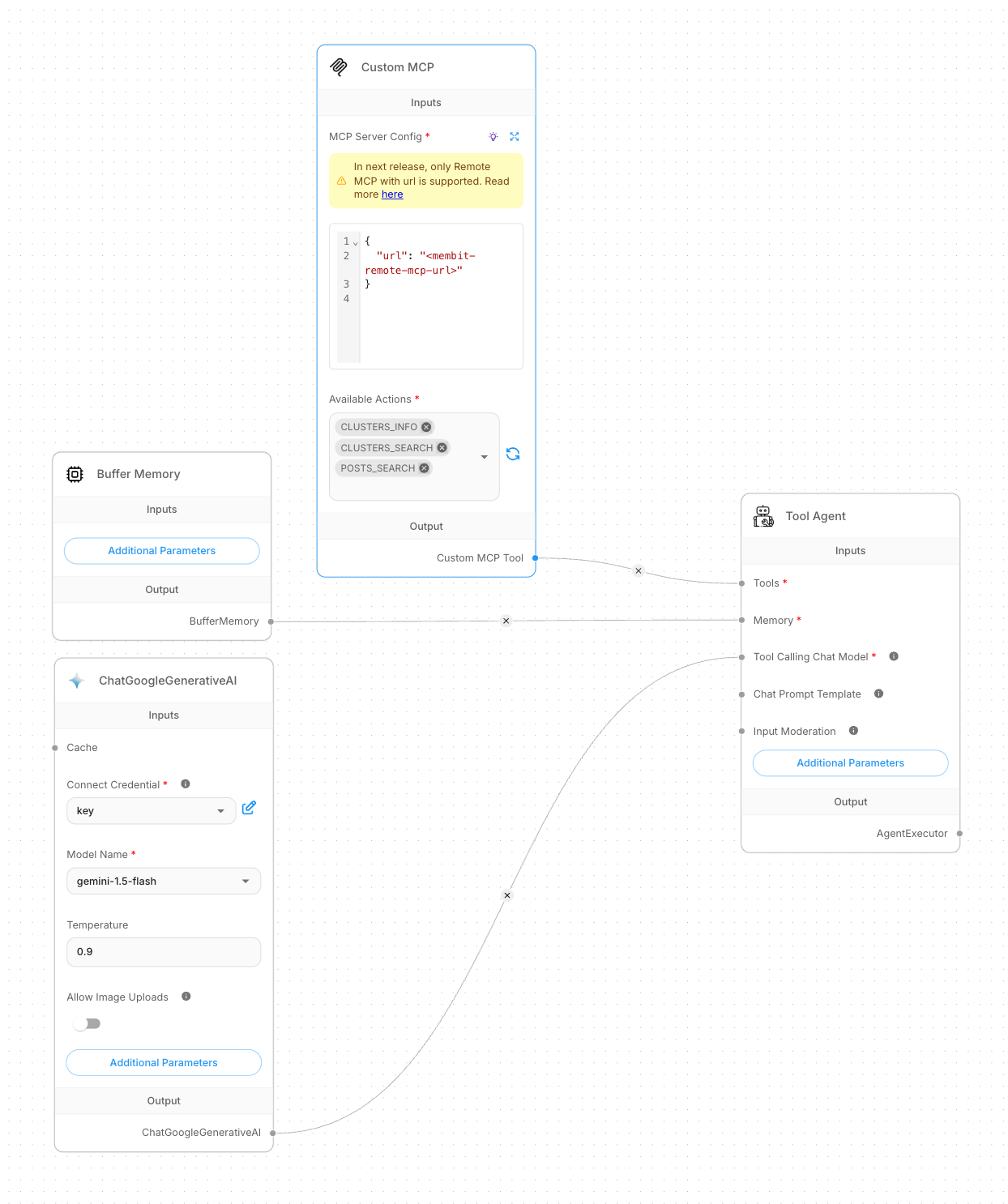
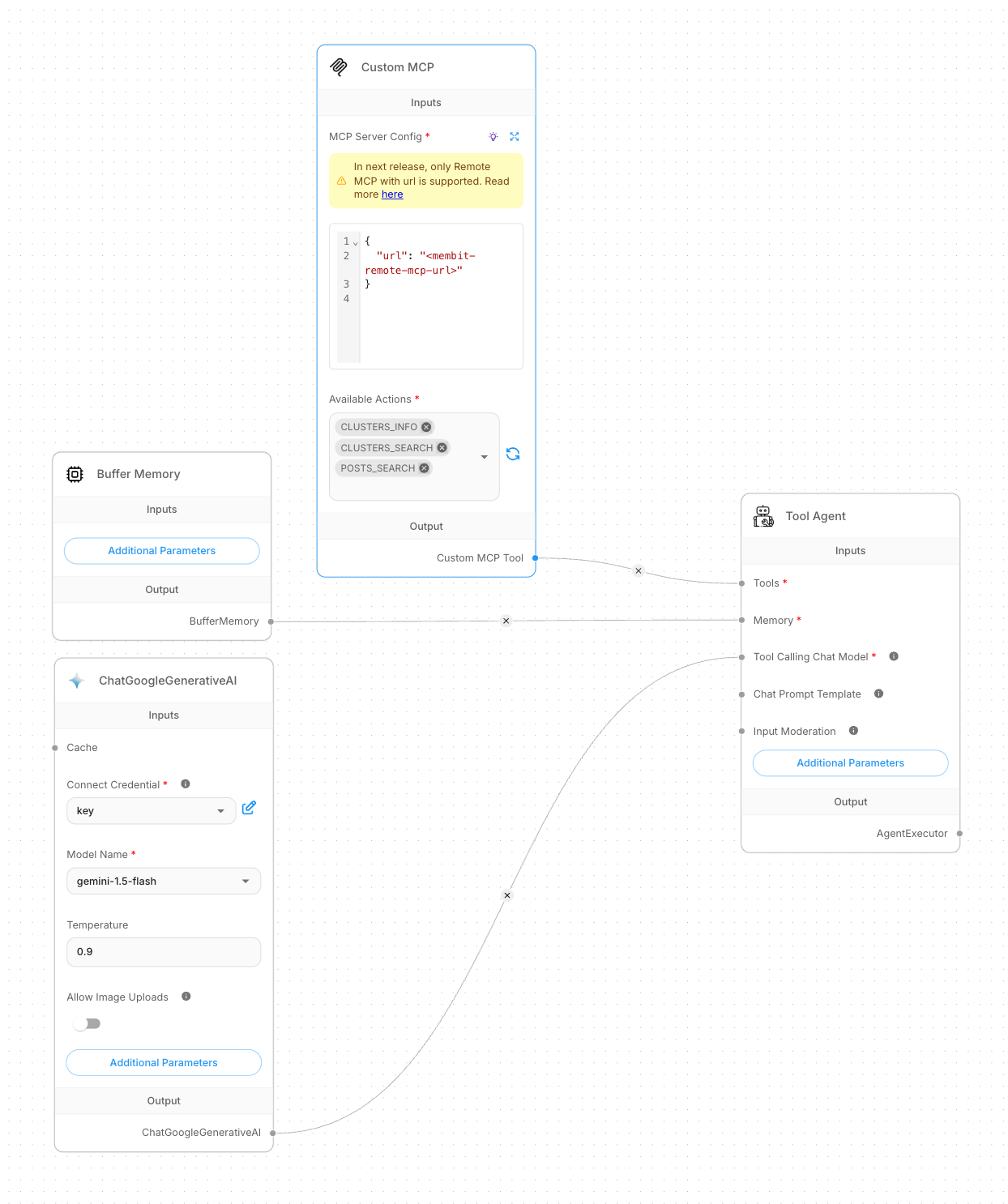
- Custom MCP → Tools (Tool Agent)
- ChatGoogleGenerativeAI → Tool Calling Chat Model (Tool Agent)
- Buffer Memory → Memory (Tool Agent)
5
Test Your Chatflow
Once all nodes are connected, test your chatflow by starting a conversation.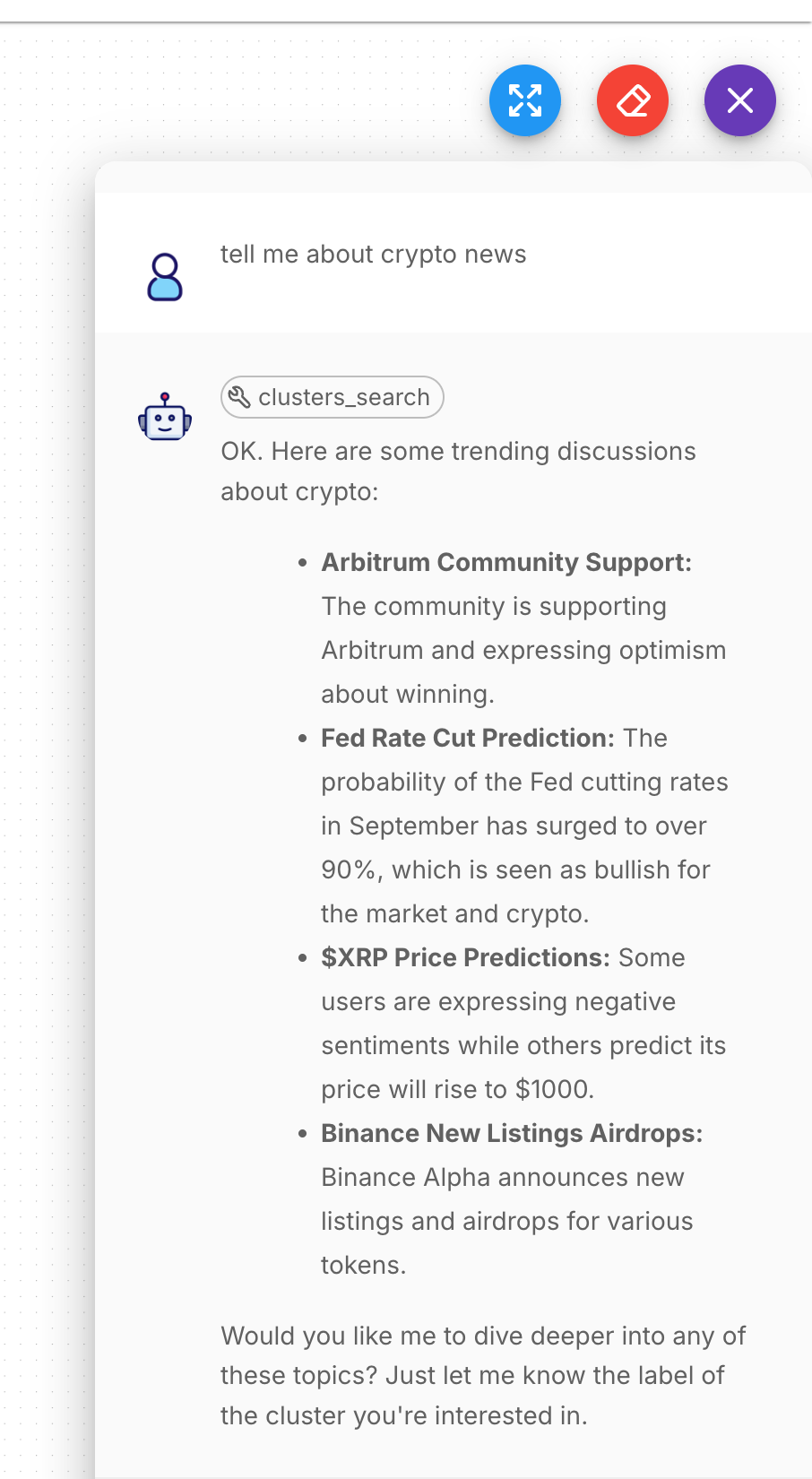
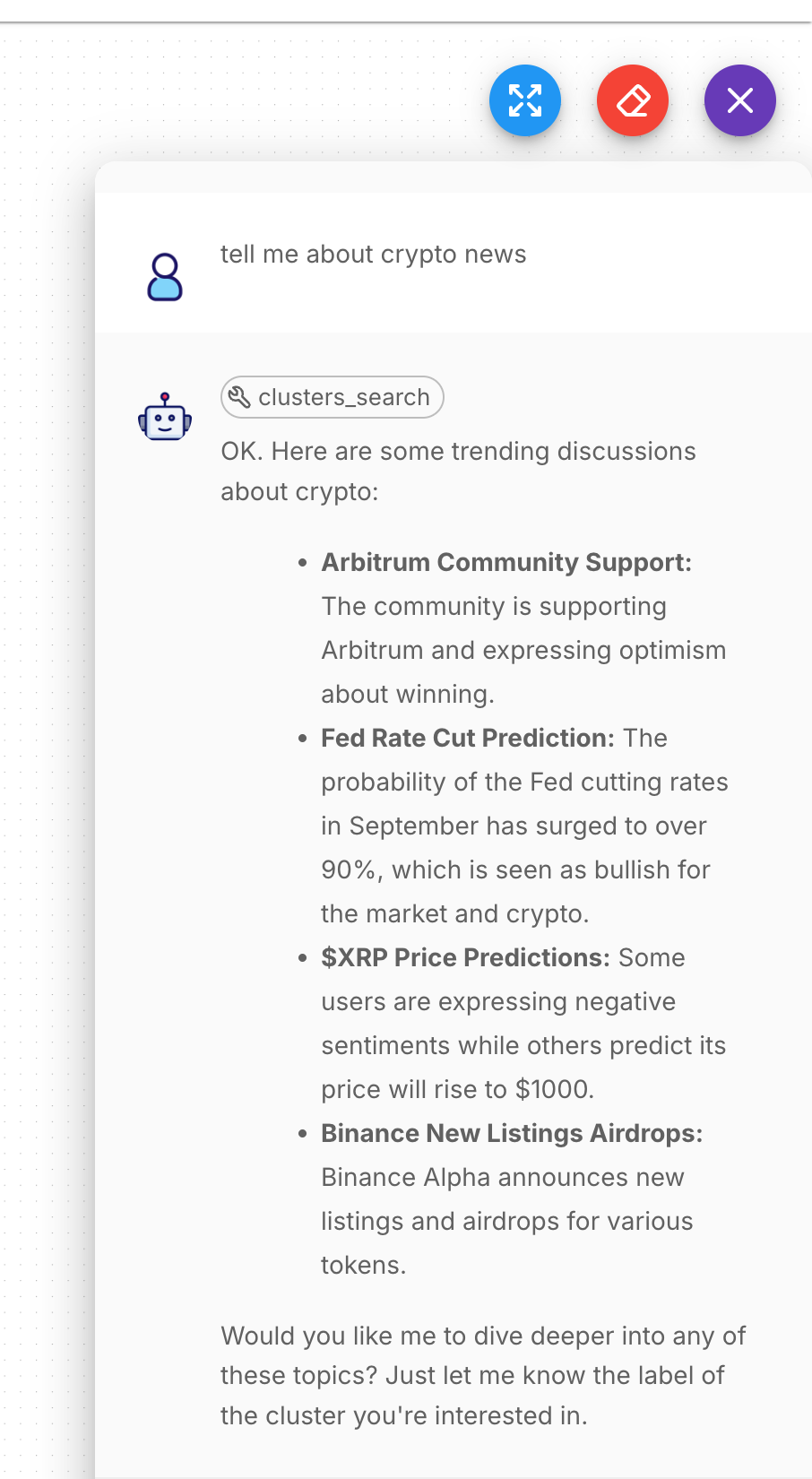
Testing the chatflow with real-time context from Membit
Try asking questions like “What’s trending in AI today?” or “Tell me about recent crypto news” to see Membit’s real-time context in action.
Troubleshooting
Custom MCP Configuration Issues
Custom MCP Configuration Issues
Problem: Cannot configure or connect Custom MCP nodeSolutions:Verify the JSON configuration syntax is valid (no trailing commas, proper quotes)Ensure the URL is exactly
https://mcp.membit.ai/mcpCheck that the MEMBIT_API_KEY variable is properly set in FlowiseTry clicking the refresh button after configuration to load available actionsRestart Flowise after making configuration changesEnvironment Variable Problems
Environment Variable Problems
Problem: API key variable not recognized in FlowiseSolutions:Create a
MEMBIT_API_KEY variable in Flowise’s environment settingsEnsure the variable syntax in JSON uses {{$vars.MEMBIT_API_KEY}}Verify there are no extra spaces or characters in the variable nameCheck that your Membit API key is active and validTry restarting Flowise completely after setting environment variablesTool Agent Connection Issues
Tool Agent Connection Issues
Problem: Tool Agent doesn’t connect to Custom MCP properlySolutions:Ensure Custom MCP is connected to the “Tools” input of Tool AgentVerify ChatGoogleGenerativeAI is connected to “Tool Calling Chat Model” inputCheck that Buffer Memory is connected to “Memory” inputConfirm all connection lines are properly established and visibleTry disconnecting and reconnecting nodes in the correct sequence
Chat Model Not Using Tools
Chat Model Not Using Tools
Problem: AI responses don’t include real-time context from MembitSolutions:Verify the Google AI Studio API key is correctly configuredEnsure the chat model supports function calling (Gemini Pro recommended)Make prompts more explicit: “Use available tools to search for current information about…”Check that the Custom MCP actions are properly loaded and selectedTest with topics that are likely to have recent social media activity
Chatflow Execution Errors
Chatflow Execution Errors
Problem: Chatflow fails to execute or times outSolutions:Check all required inputs are connected and configuredVerify internet connectivity and firewall settingsEnsure your Google AI Studio API key has sufficient quotaReview Flowise logs for specific error messagesTry testing individual components before connecting the full flow