 Cursor is an AI-powered code editor that enhances your development workflow with intelligent assistance. By integrating Membit with Cursor, you can access real-time social context directly within your coding environment, enabling your AI assistant to provide up-to-date insights about trending topics, current discussions, and breaking news while you work.
Cursor is an AI-powered code editor that enhances your development workflow with intelligent assistance. By integrating Membit with Cursor, you can access real-time social context directly within your coding environment, enabling your AI assistant to provide up-to-date insights about trending topics, current discussions, and breaking news while you work.
Prerequisites
Before you begin, make sure you have:- Cursor editor installed (download here)
- A Membit account with an API key get your API key
- Basic familiarity with Cursor’s interface and AI features
Setting Up Membit MCP Integration
Follow these steps to integrate Membit with your Cursor environment:1
Access Cursor Settings
Open Cursor and navigate to the settings by clicking on the settings icon or using the keyboard shortcut.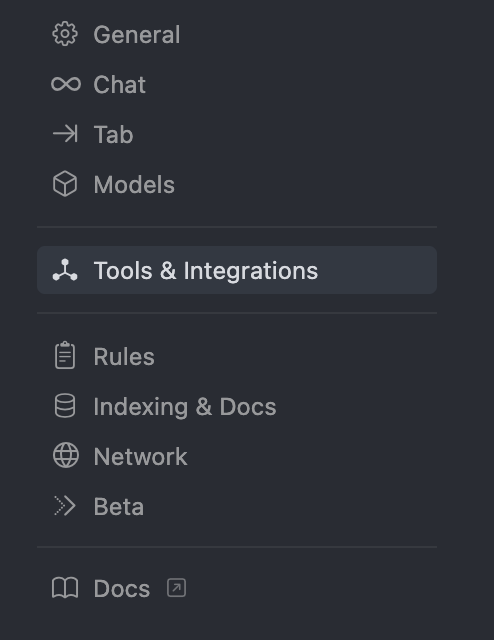
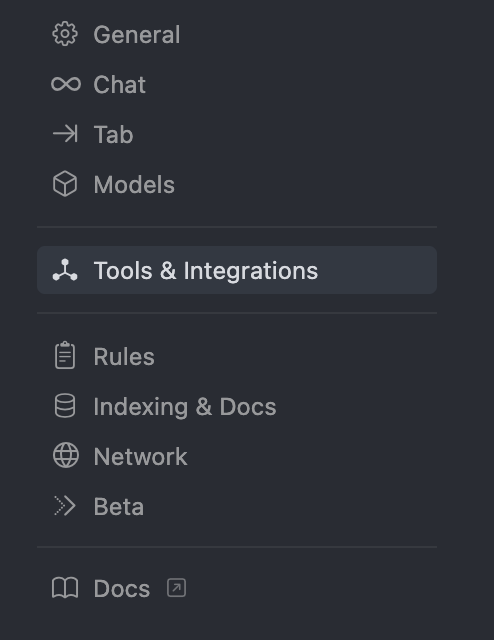
2
Navigate to Tools & Integrations
In the settings menu, locate and click on Tools & Integrations to access external service configurations.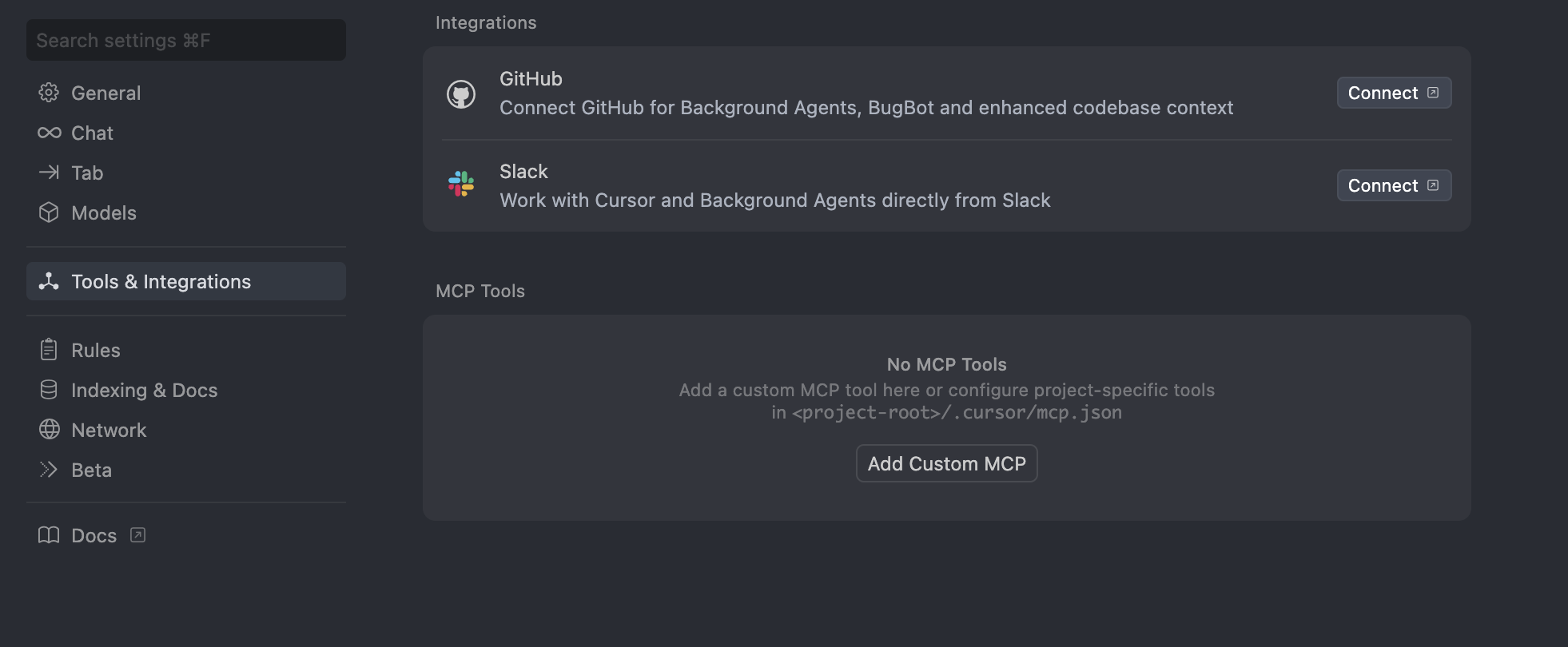
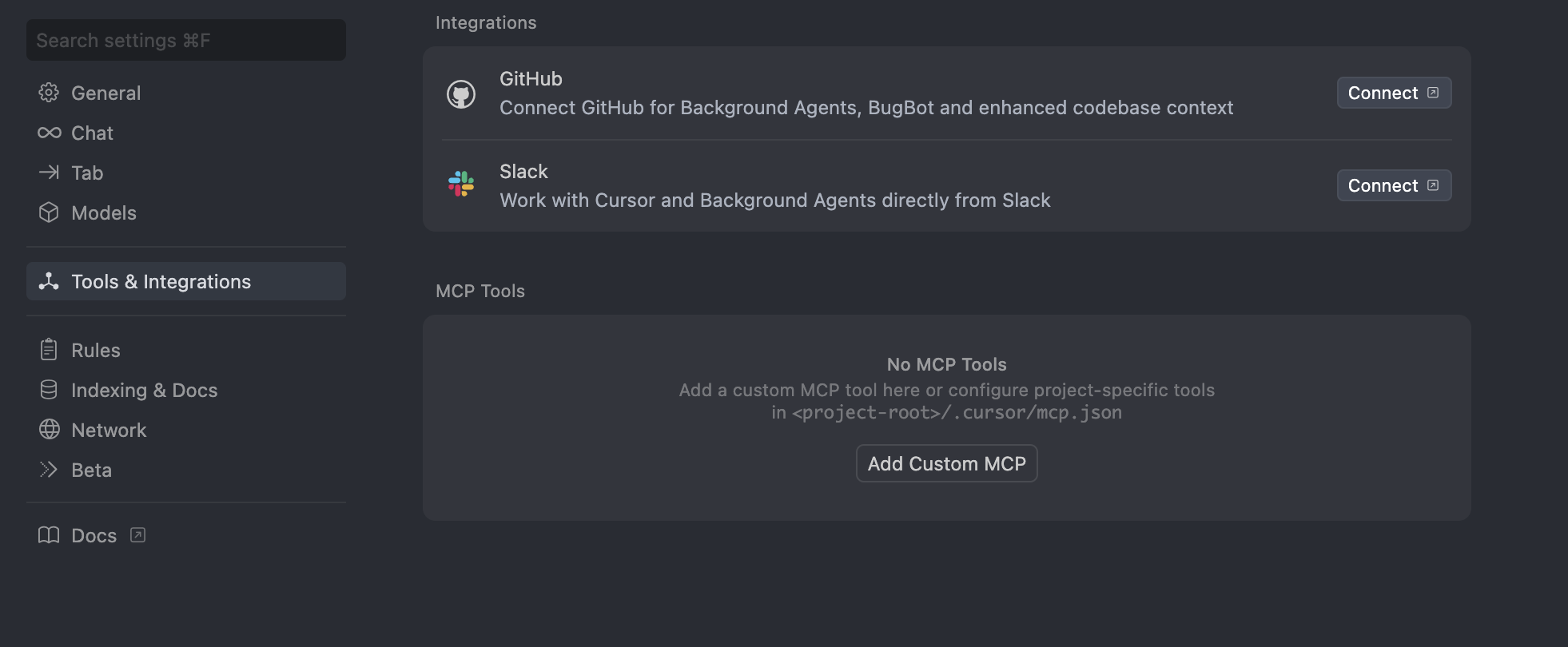
The Tools & Integrations section allows you to connect external services and tools to enhance Cursor’s capabilities.
3
Add Custom MCP
Click Add Custom MCP to create a new Model Context Protocol integration.
4
Configure Membit Remote MCP
Paste the following Membit remote MCP configuration into the configuration field:Configuration Details:
- Server Name:
membit-remote-mcp - Command: Uses npx to run the remote MCP client
- Environment: Empty object for default environment variables
5
Enable Membit Remote MCP
After saving the configuration, turn on the Membit Remote MCP tool to activate the integration.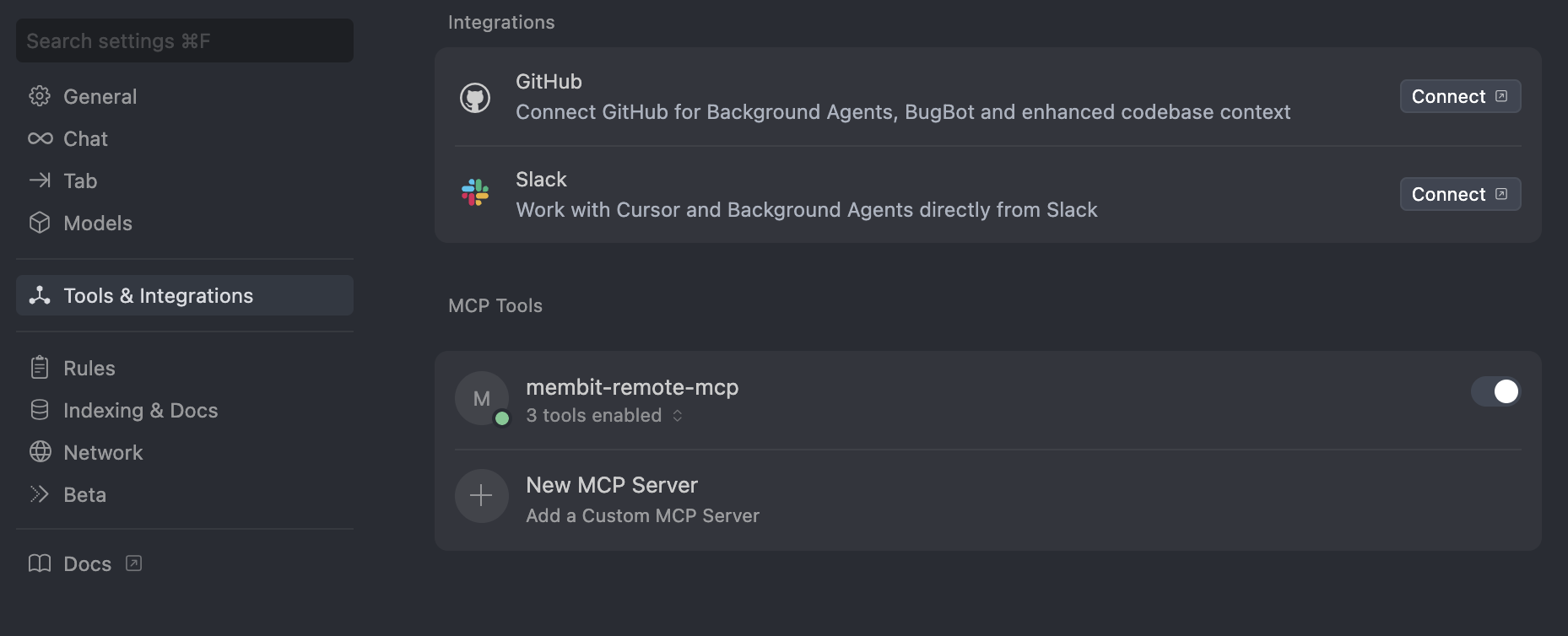
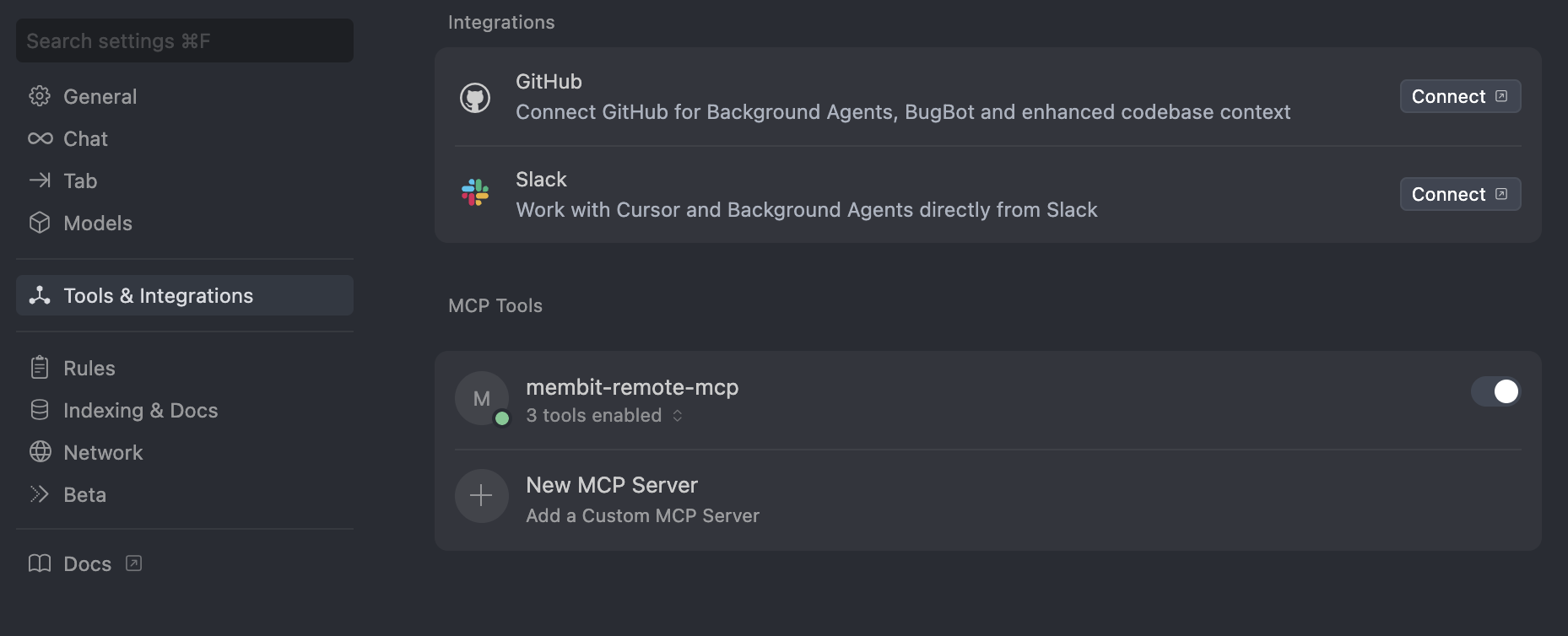
Once enabled, Cursor’s AI will have access to Membit’s real-time context capabilities when processing your requests.
Using Membit with Cursor
Now that the integration is set up, you can start using Membit’s real-time context in your development workflow:1
Start a Chat Session
Open Cursor’s chat interface and begin a conversation with the AI assistant.
2
Ask Context-Aware Questions
Try asking questions that benefit from real-time context: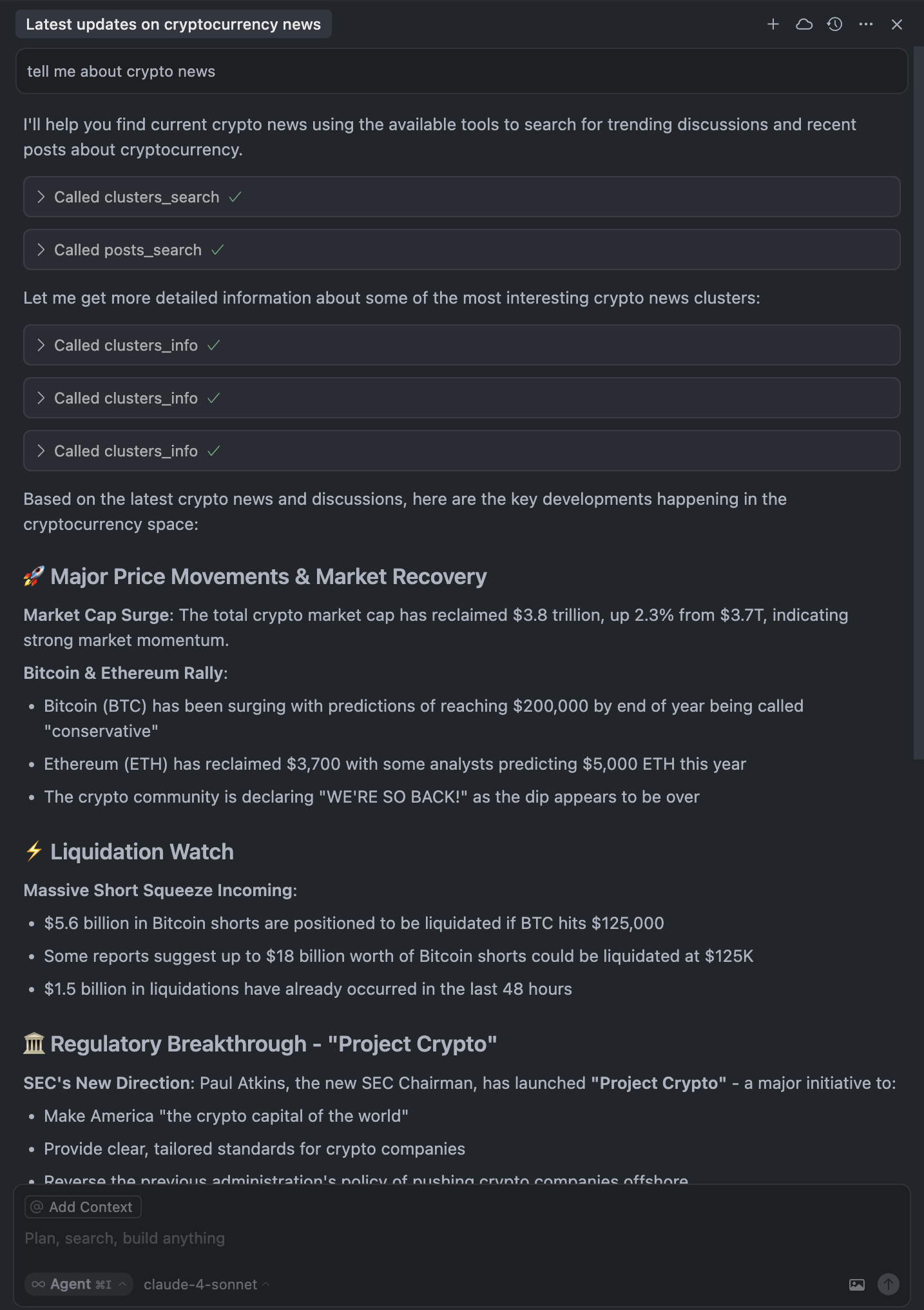
- “What are the latest trends in web development?”
- “Tell me about recent discussions in the AI community”
- “What’s currently trending in cryptocurrency?”
- “Give me insights on the latest tech news”
When Cursor asks for permission to run tools, click Run Tool to allow
access to Membit’s real-time data. Cursor requests permission every time it
uses external tools. You can bypass these permission prompts by adjusting the
tool permissions in Cursor settings if desired.
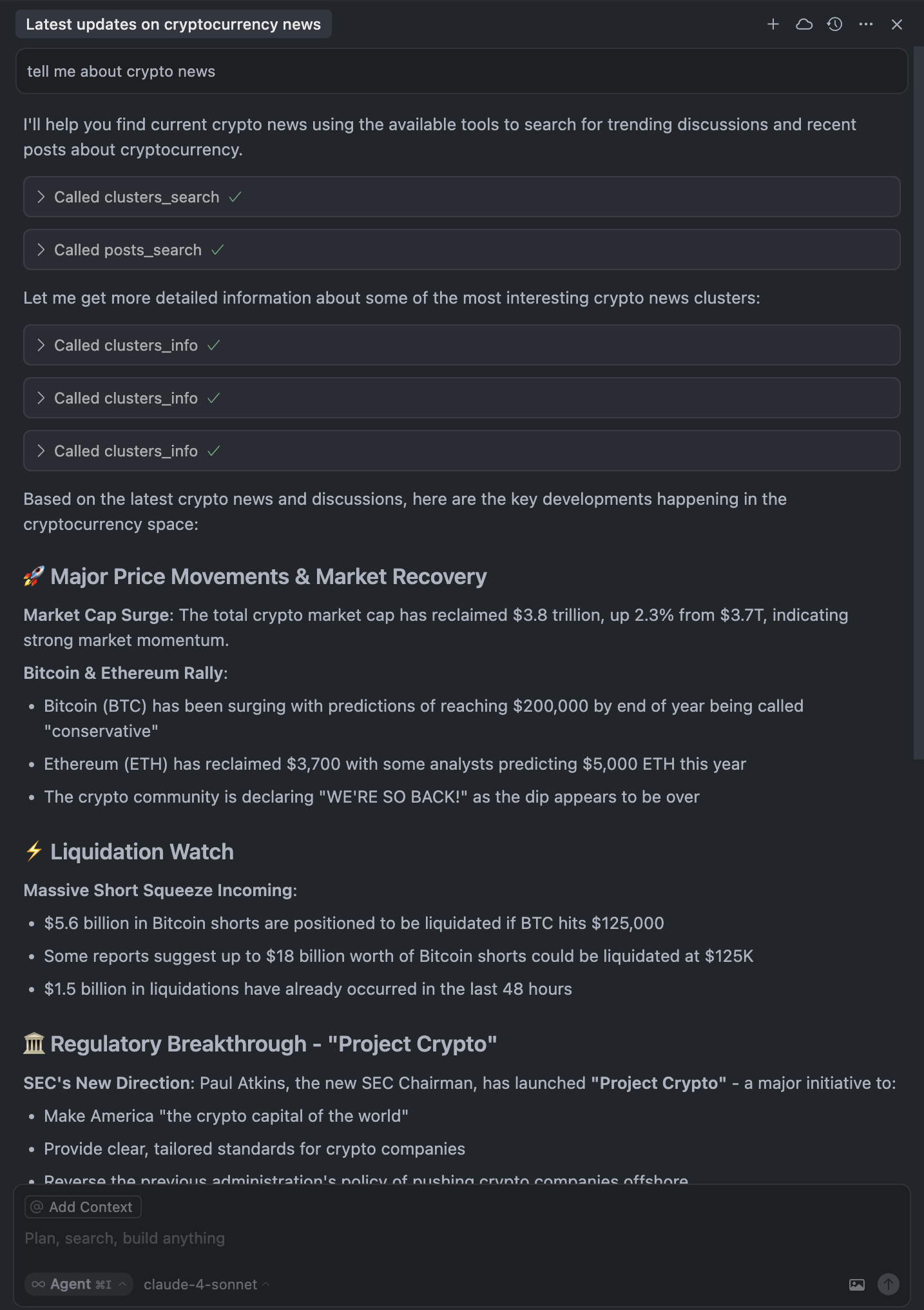
Testing Membit integration with Cursor's AI chat
Your AI assistant will now provide responses enhanced with current, real-world context from Membit’s data feed.
Troubleshooting
Custom MCP Configuration Issues
Custom MCP Configuration Issues
Problem: Custom MCP configuration fails to load or saveSolutions:Verify the JSON configuration syntax is valid (no trailing commas, proper quotes)Ensure the server name
membit-mcp is unique and not conflictingCheck that the URL is exactly https://mcp.membit.ai/mcpTry restarting Cursor after configuration changesValidate the JSON structure matches the required format exactlyAPI Key Authentication Problems
API Key Authentication Problems
Problem: Membit API key authentication is failingSolutions:Verify your API key is correctly placed in the headers configurationEnsure the header name is exactly
X-Membit-Api-Key (case-sensitive)Check that there are no extra spaces or characters around the API keyConfirm your Membit API key is active and has sufficient creditsTry generating a new API key if the current one isn’t workingTool Permission Prompts
Tool Permission Prompts
Problem: Cursor keeps asking for permission to run toolsSolutions:Click “Run Tool” when prompted to allow Membit access for that sessionGo to Cursor settings → Tools & Integrations → adjust tool permissionsEnable “Auto-approve safe tools” if available in your Cursor versionConsider the security implications before disabling permission promptsUse “Always allow” option when prompted if you trust the Membit integration
MCP Server Not Responding
MCP Server Not Responding
Problem: Cursor can’t connect to Membit MCP serverSolutions:Check your internet connection and firewall settingsVerify the Membit MCP server is operational (try accessing the URL in browser)Ensure Cursor has network access permissions on your systemTry toggling the MCP integration off and on againCheck Cursor’s console/logs for specific error messages
AI Assistant Not Using Membit Tools
AI Assistant Not Using Membit Tools
Problem: Chat responses don’t include real-time contextSolutions:Make requests more explicit: “Use Membit to find current information about…”Verify the Membit Remote MCP tool is enabled and activeCheck that your questions relate to topics likely to have recent social media discussionTry asking about trending topics that would benefit from real-time contextEnsure you’re allowing tool usage when Cursor requests permission